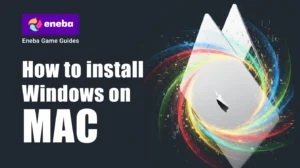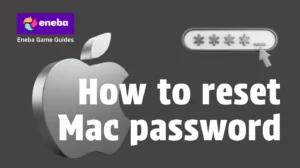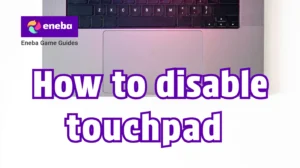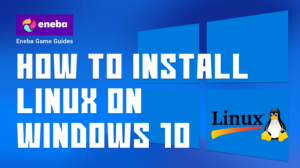Can You Connect AirPods to PS5? A Gamer’s Guide to Wireless Audio on PlayStation

A new console often means new accessories, and one of the most common questions I hear is, can you connect AirPods to PS5? Sony’s PlayStation 5 doesn’t natively support Bluetooth audio, so connecting wireless earbuds isn’t as straightforward as pairing them with a phone.
However, with the right equipment and a little know‑how, it’s possible to enjoy your favorite Apple earbuds while gaming. In this guide I’ll explain why PS5 doesn’t support Bluetooth audio, how to pair AirPods using various methods, and when it might be better to use dedicated gaming headsets. I’ll also share some personal tips from my own experience and point you toward some top‑notch gear and deals.
Jump to:
Can You Connect AirPods to PS5? The Short Answer
The short answer to can you connect AirPods to PS5 is yes – but not directly. Sony omitted support for Bluetooth audio on the PS5 because the console uses proprietary wireless protocols for controllers and headsets. Bluetooth’s latency isn’t fast enough to guarantee lips‑synced, lag‑free audio in fast‑paced games.
That means your PS5 won’t recognize AirPods on its own. To make the connection, you need an intermediate device, such as a USB Bluetooth adapter plugged into the console, or a Bluetooth‑enabled TV that passes audio through to your earbuds. Both methods let you hear your game audio wirelessly, but they come with important limitations. I’ll break down why this happens and how to work around it in the sections below.
Why the PS5 Doesn’t Support Bluetooth Audio
Sony built the PS5 with high‑fidelity audio in mind. The console’s Tempest 3D AudioTech delivers immersive spatial sound through the DualSense controller’s 3.5 mm jack or via compatible headsets. Unfortunately, the A2DP Bluetooth profile that most earbuds use isn’t optimized for low‑latency gaming. Audio delay of even 40–60 milliseconds can throw off your timing in shooters or rhythm games. To avoid complaints about lag or out‑of‑sync sound, Sony disabled standard Bluetooth audio profiles on the PS5.
Another reason is that Bluetooth typically compresses audio and cannot carry the data streams required for Sony’s 3D Audio. The AirPods line, from the original to the latest AirPods Pro, is designed primarily for phones and tablets rather than game consoles.
Apple’s earbuds work great for music and calls, but they aren’t optimized for console gaming. They lack built‑in support for Sony’s spatial audio, and the microphones don’t communicate with the PS5’s chat system when connected via an adapter. Understanding these technical limitations can help you set realistic expectations when trying to pair your AirPods with your PS5.
How to Connect AirPods to PS5
Even without built‑in Bluetooth support, there are several methods to get your AirPods working with a PS5. The most reliable solution involves using a USB Bluetooth adapter, but you can also use your TV’s Bluetooth feature or the PS Remote Play app on mobile devices. Here’s how each method works.
Using a Bluetooth Adapter

A Bluetooth USB adapter plugs into one of the PS5’s USB‑A or USB‑C ports and acts as a bridge between the console and your AirPods. Follow these steps to pair your earbuds:
- Choose the right adapter. Look for an adapter that supports Bluetooth 5.0 or later and has a dedicated pairing button. A dongle like the Avantree DG60P is popular because it offers low‑latency codecs, but many similar products work as long as they support audio transmission.
- Plug the adapter into the PS5. Use any open USB port on the front or back of the console. Some adapters are designed specifically for the PS5’s USB‑C port on the front, which can free up USB‑A ports for other accessories.
- Put your AirPods in pairing mode. Open the lid of your AirPods case and hold the button on the back until the LED flashes white. Keep the earbuds in the case during this process.
- Pair with the adapter. Press the pairing button on the USB adapter. It should detect your AirPods and sync automatically. If it doesn’t connect on the first try, repeat the pairing steps and keep the devices close together.
- Set the audio output. On your PS5, go to Settings > Sound > Audio Output. Select the adapter under Output Device. Toggle Switch Output Device Automatically to On so the console remembers the adapter whenever it’s plugged in.
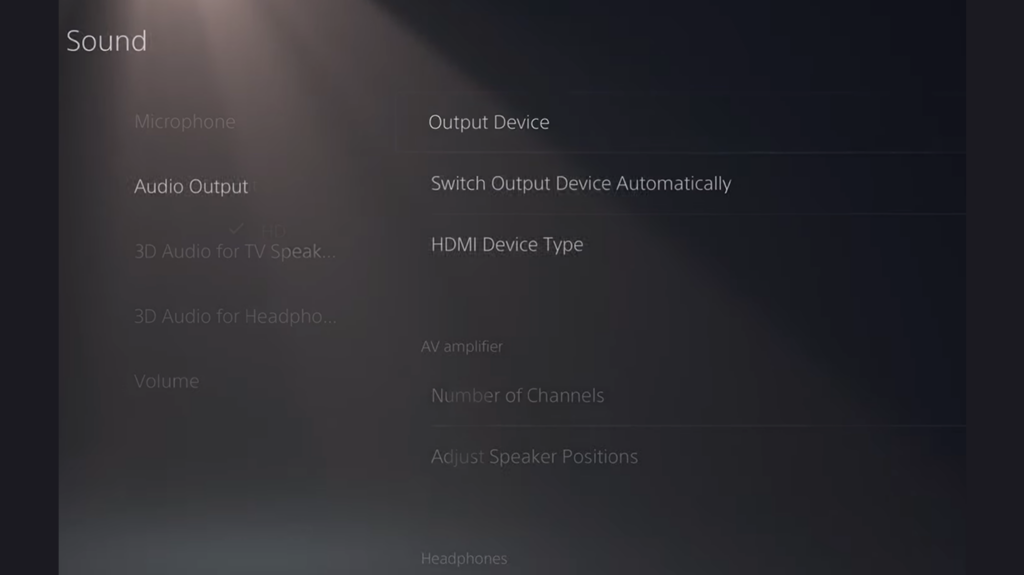
Once paired, game audio will play through your AirPods. Keep in mind that voice chat will still use the PS5’s default microphone. You can use the built‑in mic on your DualSense controller or a dedicated USB microphone for communication.
Connecting Through Your TV’s Bluetooth
Many modern TVs have their own Bluetooth audio output. If yours does, you can bypass the need for a USB adapter altogether:
- Connect the PS5 to your TV. Use an HDMI cable as usual.
- Pair AirPods to the TV. Open the Bluetooth settings in your TV’s menu, put your AirPods in pairing mode, and select them from the list of available devices. The exact steps vary by brand, so check your TV’s manual if you get stuck.
- Route PS5 audio. Once connected, your TV will send all audio (including that from the PS5) directly to your AirPods. This method depends on the TV’s Bluetooth implementation and may still have slight audio lag.
Using PS Remote Play on Mobile
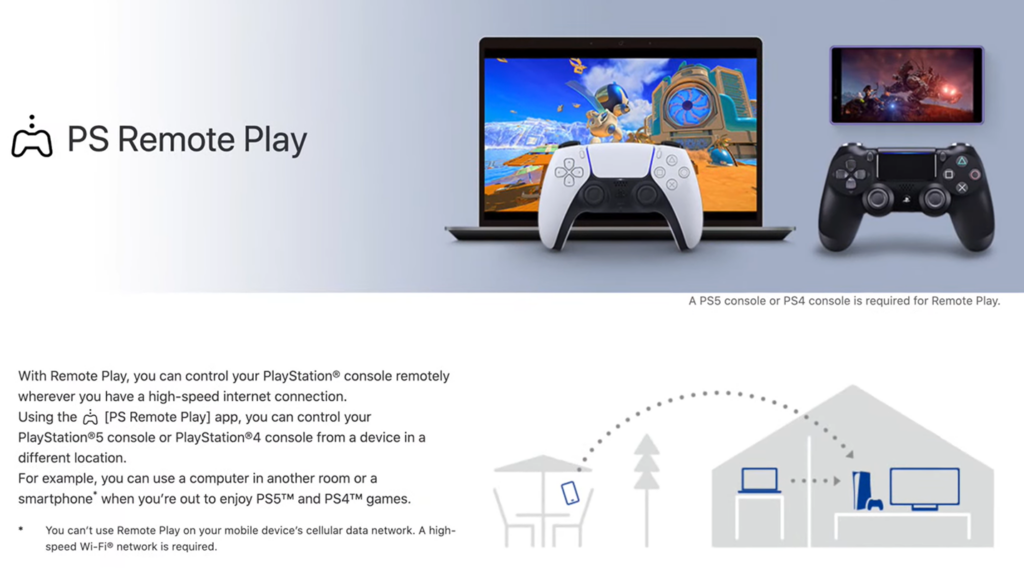
If you play through the PS Remote Play app on an iPad, iPhone, or Android device, the audio can be routed through your AirPods. This method isn’t ideal for competitive gaming because it introduces both streaming and Bluetooth latency, but it’s useful when you want to play away from your TV:
Install PS Remote Play. Download the app from the App Store or Google Play and sign in with your PlayStation Network account.
Pair AirPods to your device. Connect your AirPods through the device’s Bluetooth settings.
Launch Remote Play and connect to PS5. Start the session. The app will stream video and audio from your console to the mobile device, and you’ll hear everything through your AirPods.
This method is handy for quick sessions, but the double transmission (from PS5 to phone, then phone to AirPods) can introduce noticeable delay. For longer or more competitive play, an adapter is the better choice.
Limitations and Things to Consider
While connecting AirPods to a PS5 is possible, there are trade‑offs that you should be aware of:
- Audio latency: Even with aptX‑Low Latency or similar codecs, you might experience a 40–60 ms delay. This lag is minor for single‑player games but can be distracting in rhythm or competitive titles.
- No microphone support: AirPods’ microphones won’t communicate with the PS5 through most Bluetooth adapters. You’ll need to rely on the DualSense controller’s mic or a separate headset for chat.
- No 3D audio: Sony’s 3D AudioTech requires specific hardware support that AirPods lack when connected via an adapter. You’ll hear stereo sound only.
- Reduced battery life: Streaming game audio constantly can drain your AirPods faster than normal music listening. Keep your charging case nearby.
- Shorter range: Adapters may not have the same wireless range as your phone. Keep the AirPods and adapter close for a reliable connection.
If these drawbacks sound frustrating, you might be better served by accessories designed for PlayStation. In fact, our team has tested dozens of devices and compiled a list of the best PS5 headsets that deliver low‑latency 3D audio and built‑in microphones. I personally switched to a dedicated headset after realizing how much immersive sound I was missing when using AirPods.
Better Alternatives: Gaming Headsets and Earbuds for PS5
For a truly seamless experience, consider audio gear made with consoles in mind. Sony’s Pulse 3D Wireless Headset plugs directly into the PS5 via a USB dongle and offers full 3D audio support and a built‑in dual microphone. It’s my go‑to option for story‑driven games when I want to hear every subtle footstep or environmental cue.
If you prefer something lighter, several wireless earbuds are optimized for gaming and offer low‑latency connections. Our guide to the best gaming earbuds highlights models like the Cleer ARC 3, which is designed with PlayStation’s spatial audio in mind. These earbuds often include dedicated gaming modes to reduce lag and sometimes come with USB‑C transmitters that plug directly into the PS5. They also tend to have better microphones than AirPods when used with consoles.
Don’t overlook wired solutions, either. Plugging a pair of headphones into the DualSense controller’s 3.5 mm jack eliminates latency entirely and enables 3D audio. If you already own a great set of wired earbuds or headphones, this is the simplest and most reliable way to game. For more options, check out our breakdown of the best PS5 controllers, many of which include features like improved grip, longer battery life, and built‑in audio controls that pair nicely with wired headsets.
Personal Experience and Tips
When I first unboxed my PS5, I immediately tried to pair my AirPods just like I would with my phone. Nothing showed up in the Bluetooth menu, and I was confused until I did some research. I eventually picked up a small USB Bluetooth adapter and followed the steps described earlier. It worked, but the audio delay was noticeable in fast‑paced shooters like Call of Duty: Warzone. I also realized I couldn’t use the AirPods’ mic to chat with friends; I still had to rely on the controller’s microphone, which isn’t the best for noisy environments.
After a few sessions, I decided to invest in a proper gaming headset. The difference was night and day. The 3D audio in games like Returnal added a new layer of immersion, and my teammates could hear me clearly without me shouting into the controller. Now, I use my AirPods primarily for PS Remote Play on my iPad – something I learned about in our best iPads for gaming article. For actual console play, I stick with gear made for the PS5.
If you do want to stick with AirPods, here are a few tips:
Keep your adapter close. The farther away the AirPods are from the adapter, the more likely you are to experience dropouts.
Adjust the volume on both devices. The PS5 and your earbuds maintain separate volume controls. Set the PS5 volume to a comfortable level, then fine‑tune the AirPods volume using your device or the earbuds themselves.
Charge regularly. Long gaming sessions drain AirPods quickly. Charge them between matches to avoid abrupt disconnections.
Conclusion: Should You Use AirPods on PS5?
So can you connect AirPods to PS5? Yes, but it’s more of a workaround than a feature. Using a Bluetooth adapter or your TV’s Bluetooth output lets you hear game audio wirelessly, but you sacrifice low latency, microphone support, and 3D audio. For casual gaming or late‑night sessions where wired headphones aren’t convenient, AirPods will do in a pinch. However, if you want to get the most out of your PS5, investing in a dedicated headset or wired earbuds is a better choice.
When you’re ready to level up your gaming experience, a great way to start is by topping up your PlayStation wallet with a PSN gift card, which lets you grab the latest titles or DLC without reaching for your credit card every time. Happy gaming!
FAQs
How do I connect AirPods to my PS5?
To connect AirPods to your PS5, you need an external Bluetooth adapter. Plug a compatible adapter into a USB port on your PS5, put your AirPods in pairing mode by holding the button on the case until the light flashes white, then press the adapter’s pairing button. Once paired, select the adapter as your audio output in the PS5’s settings.
Can I use AirPods as a microphone on PS5?
No, you cannot use AirPods as a microphone on PS5. Even though Bluetooth adapters allow you to hear game audio, the PS5 doesn’t support the AirPods’ built‑in microphone for voice chat. You’ll need to use the DualSense controller’s mic or a dedicated gaming headset if you want to talk to friends while playing.
Why won’t my PS5 connect to AirPods?
The reason why your PS5 won’t connect to AirPods is because the PS5 doesn’t support Bluetooth audio profiles like A2DP. Without a compatible adapter or a Bluetooth‑enabled TV acting as a bridge, the console has no way to communicate with your AirPods. Using a USB Bluetooth adapter or pairing the AirPods to your TV resolves this issue.
Can I connect AirPods to PS5 without a Bluetooth adapter?
You can’t connect AirPods to PS5 without a Bluetooth adapter, but there’s a workaround. If your smart TV has Bluetooth audio, pair your AirPods with the TV instead. The TV will then transmit all audio from your PS5 to your earbuds. This method avoids buying a dongle, although it may introduce extra latency depending on your TV’s Bluetooth implementation.
Do AirPods support 3d audio on PS5?
No, AirPods do not support 3D audio on PS5. When connected via a Bluetooth adapter or TV, the PS5 treats them as standard stereo headphones. To experience Sony’s Tempest 3D AudioTech, use a compatible headset like the Pulse 3D or a pair of wired headphones plugged into your DualSense controller. These accessories are designed to deliver the spatial audio cues that make PS5 games so immersive.