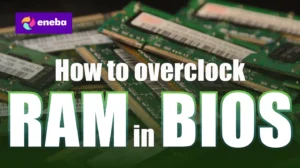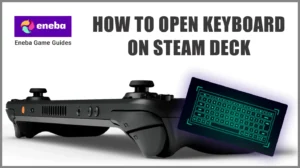Why Won’t My Nintendo Switch Turn On? Common Causes and Fixes

We’ve all felt that sinking feeling when a console won’t wake. I remember hitting the power button over and over and thinking, why won’t my Nintendo Switch turn on? Luckily, the answer is usually straightforward. The tips below should get your Switch up and running without visiting a service center.
Jump to:
Why Won’t My Nintendo Switch Turn On? Quick Fixes

Before digging into hardware problems, try these simple steps. A depleted battery, frozen software, or misbehaving AC adapter is usually to blame.
- Unplug the AC adapter from the wall and your Switch or dock. Wait about 30 seconds, then plug it back in.
- Hold down the power button for about 12 seconds to force a shutdown. Release it and press once more to turn the system back on; this hard reset often clears software glitches.
- Make sure you’re using an official charger. Non‑licensed chargers can cause damage. If you see a tiny battery icon in the top left corner after pressing the power button, leave the console to charge for at least 30 minutes.
These quick fixes solve most “dead Nintendo” moments.
Power and Charging Problems: AC Adapter, Battery, and Outlet Issues
Often, the simplest answer to why won’t my Nintendo Switch turn on is a drained battery. Lithium‑ion packs dislike being fully depleted. If you haven’t used the console for a while, plug it into a wall outlet and let it recharge for an hour or two, avoiding TV USB ports or low‑powered strips.

If the AC adapter might be the problem, run a quick test:
- Connect it to another Nintendo device (like a Joy‑Con grip or dock) to see if it delivers power.
- Inspect and clean the USB‑C port; bent pins or debris can prevent charging. After cleaning, unplug and re‑plug the charger to reset its internal circuitry.
- Test another wall outlet to ensure the plug isn’t the problem; verify the socket with a lamp or phone charger.
Visible damage on the cord (fraying, splits, or bent prongs) means you’ll need a replacement. A backup dock or portable battery from our best Nintendo Switch accessories roundup can save you on your next trip.
If you only see a battery symbol that never reaches a full battery, the battery itself might be failing. Signs of a bad battery include swelling, separation of the case, or sudden shutdowns, even when fully powered. You can’t easily swap batteries at home, so contact an authorized service center for help. It’s safer to have the battery replaced by professionals than risk voiding your warranty.
Hardware Concerns: Buttons, Ports, and Controllers
If basic charging tricks don’t work, check the hardware. The power button can wear out; if the presses feel mushy or you get no click, dirt may be lodged inside. Clean around the button with a cotton swab dipped in isopropyl alcohol, and never insert metal objects.
The charging port handles both power and data. Dirt or a loose fit can keep your Switch from turning on, so make sure the charger sits flush and clean the port with compressed air or a toothpick. If the port is burnt or loose, seek professional service.
Joy‑Cons can also cause confusion. If the console powers on via the hardware power button but not via controllers, disconnect and reconnect the Joy‑Cons and ensure they have battery. Our best Nintendo Switch controller guide covers reliable replacements.
Software Glitches, Network Security and Login Issues
The Switch can appear dead due to a software crash. Performing a hard reset clears most of these glitches. After the forced shutdown, update your firmware via System Settings > System > System Update; updates fix many issues related to sleep mode, network connectivity, and dock problems.
Network and login errors can also mimic hardware failure, especially if it’s mid-update or waiting for a login confirmation. If your Switch powers on but hangs on startup, disconnect it from Wi-Fi, restart, then reconnect. Corrupted profiles or suspended accounts can trigger errors too. Log in with another profile to rule that out.
When to Seek Professional Help or Replace Your Console
If you’ve exhausted all troubleshooting and your Nintendo Switch still refuses to power on, consider professional assistance. Situations that warrant expert service include:
- AC adapter that works on other devices but not the console
- Burnt or physically damaged charging port
- Battery that swells or leaks
- Power button that doesn’t respond.
Nintendo’s mail‑in repair service handles serious hardware faults. Remove your game cards and microSD, note the serial number, and send in the console and AC adapter. If your unit is out of warranty and fix costs are high, consider the budget‑friendly Nintendo Switch Lite; our best gaming consoles for kids article explains why it suits families.
Final Thoughts
A dead Switch doesn’t always mean a dead console. Most cases boil down to a drained battery, a frozen system, or a dodgy charger – and those you can fix at home. If you’ve gone through all the steps (hard reset, charger swap, port cleaning) and nothing works, that’s when you call in Nintendo’s repair team.
Keep your gear clean, use the official charger, and avoid letting the battery run flat for weeks. Do that, and your Switch should keep flipping on without drama. Once you get it back online, check our huge list of Nintendo eShop Gift Cards, and grab some new titles for your family.
FAQs
How do I fix a Nintendo Switch that won’t turn on?
To fix a Nintendo Switch that won’t turn on, press and hold the power button for around 12–20 seconds for a hard reset, then plug in the official AC adapter for at least 30 minutes. If it still won’t start, try another dock or cord.
Why won’t my Nintendo Switch turn on after charging?
The reason why your Nintendo Switch won’t turn on after charging is because the battery might be depleted or the charger faulty; leave it plugged in for at least an hour with the official AC adapter, check the outlet and cord, and if the battery icon never progresses after a hard reset, the battery or charging port may need service.
How do I reset an unresponsive Nintendo Switch?
To reset an unresponsive Nintendo Switch, hold the power button for 12–20 seconds, release it, then press again to power up; this forces a shutdown that clears software glitches, and you should check for system updates afterward.
Why is my Nintendo Switch screen black, but the console is on?
The reason your Nintendo Switch screen is black but the console is on is typically a sleep‑mode glitch or low battery; connect it to a dock or AC adapter and perform a hard reset, and if there’s sound but no picture, the backlight may need professional repair.
How long should I charge my Switch if it won’t turn on?
If a Switch won’t turn on, leave it plugged in for at least 30 minutes, or a couple of hours if the battery has been dead for a while; if there’s still no response, try another AC adapter or dock and contact Nintendo support.