How to Fullscreen Deltarune: Simple Tricks to Maximize Your Play
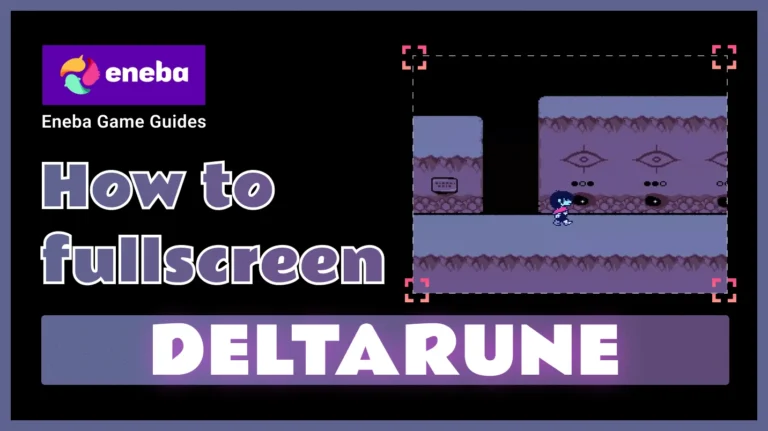
Deltarune is one of those indie gems that pulls you into its quirky universe from the first scene. I’ve played through the chapters on both PC and Nintendo Switch, and the difference between a tiny window and a full, immersive display is night and day. If you’ve just downloaded the game and are struggling to see those pixelated details because everything loads in a small window, you’re in the right place.
In this guide I’ll show you how to fullscreen Deltarune across different platforms, explain why the game sometimes refuses to stay full screen, and share a few troubleshooting tips I’ve picked up along the way.
Jump to:
Why Deltarune Launches in a Small Window
The PC version of Deltarune defaults to a small window to reduce compatibility issues across different monitors and operating systems. That’s helpful if you want to keep an eye on other apps, but most players find the cramped window distracting.
The good news is that Deltarune includes a full‑screen option. You just have to know how to activate it. On consoles like Nintendo Switch and PlayStation, the game uses the system’s display settings and launches in full screen automatically, so you only run into windowed mode when playing on a computer.
If you’re a fan of Undertale’s heartfelt narrative and Deltarune’s evolving chapters, you’ll probably love many other indie adventures. Our deep dive into games like Undertale highlights titles that capture that same magic with clever combat systems and memorable characters.
What Full Screen and Windowed Mode Mean for Performance
Many games use windowed mode to help with multitasking, streaming, or to avoid stretching the image on older monitors. Deltarune isn’t a demanding title, but running in windowed mode can still cause slight input delay and ruin the retro atmosphere.
When you make Deltarune run full screen, the graphics engine can sync to your display’s refresh rate and remove distracting borders. For most players, the performance difference is small, but the presentation improves dramatically.
How to Fullscreen Deltarune on PC
The easiest way to toggle between windowed and full screen on PC is with a keyboard shortcut. These shortcuts are built into the game, so you don’t need to modify any files or install third‑party software.
Use the F4 or Alt + Enter Shortcut
- Launch the game and wait until it loads the main menu or any in‑game screen.
- Press F4 on your keyboard. If you’re using a laptop, you may need to press Fn + F4 because the F‑keys often double as multimedia controls.
- If F4 doesn’t work, hold Alt and press Enter. This toggles between windowed and full screen modes instantly.
- Deltarune should now stretch to fill your monitor. If the game remains bordered, try the shortcut again. Avoid pressing Alt + F4 as that closes the game entirely.
Unfortunately, the PC version doesn’t remember this setting. Each time you launch Deltarune, you’ll start in windowed mode and need to repeat the shortcut. That’s a minor inconvenience, but it ensures the game doesn’t crash on systems that can’t handle full‑screen mode by default.
Adjust the In‑Game Settings Menu
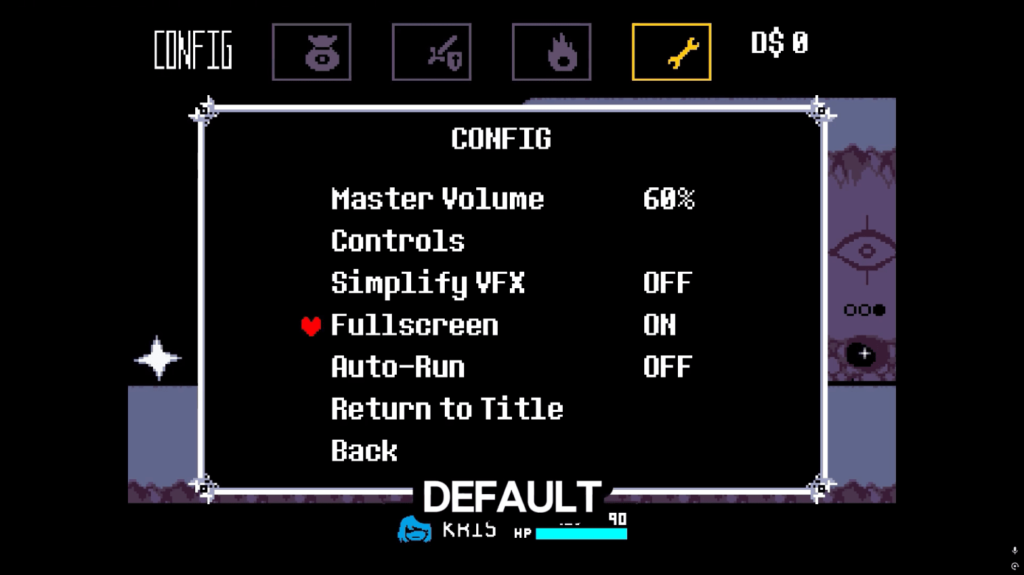
If you’d rather not rely on keyboard shortcuts, there’s a second method hidden inside the game. Deltarune’s settings menu appears after you enter the Dark World and gain access to the Config option. To find it:
- Start a new game or load your save until you reach the Dark World for the first time.
- Pause with the X key or your controller’s menu button and choose Config.
- Scroll down to the Fullscreen Option and change it from Off to On.
- Exit the menu; the game will immediately switch to full screen.
This setting lets you toggle between full screen and windowed mode at any time, but like the shortcut method, it doesn’t save after you close the application. You’ll still need to flip the switch each time you play, but it’s useful if you prefer using a controller or if F4 isn’t responding.
Tweak the Windows Display Settings
Sometimes pressing Alt + Enter or F4 doesn’t do anything, especially on systems with multiple monitors. Windows may push the game to a secondary display or scale it incorrectly. I’ve fixed this issue by temporarily disabling the second monitor via Settings > System > Display before launching Deltarune.
Once the game runs in full screen, you can re‑enable the monitor. You can also use Win + Shift + Arrow Keys to move the window to your primary monitor before toggling full screen. These are general Windows tricks for stubborn games, and they work well with Deltarune.
How to Fullscreen Deltarune on Nintendo Switch
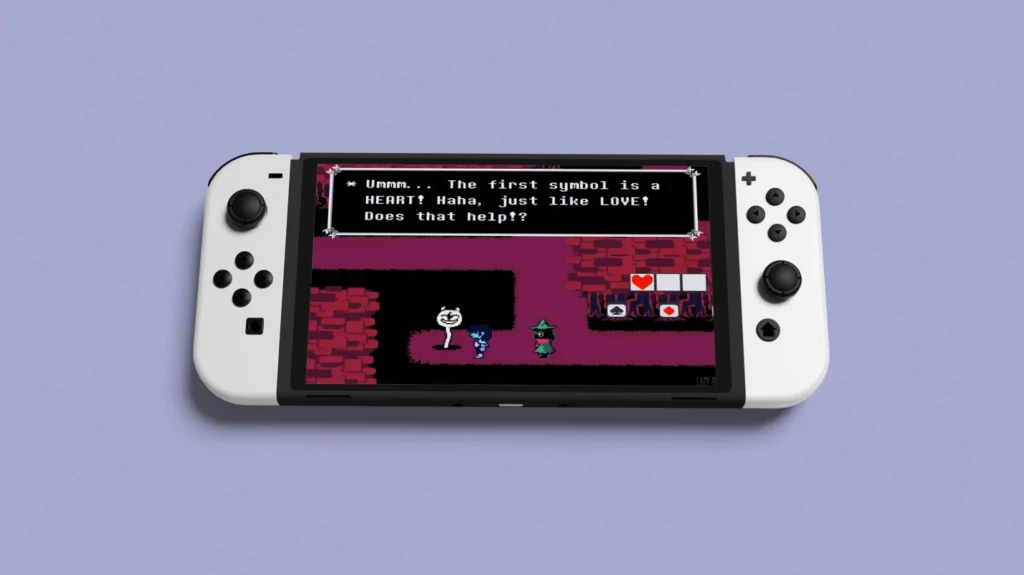
On Nintendo Switch and Switch 2, Deltarune runs in full screen by default, whether you’re playing in docked or handheld mode. There’s no built‑in windowed mode on consoles, so you don’t need to press any buttons to maximize the display.
If you experience a glitch where Chapter 4 pauses after a chat bubble appears (a known issue on Switch), press the X button to open the menu and select Resume. This workaround unfreezes the screen and doesn’t affect your progress. The developers released this tip on the official site, and it saves your session from getting stuck.
Why Fullscreen Matters for Deltarune
Fullscreen mode helps Deltarune shine on modern gaming monitors. The game’s retro‑inspired art uses clean pixel graphics and expressive character animations, and those details are best appreciated without distracting borders. Immersing yourself in the story also becomes easier when your eyes aren’t drawn to your desktop.
Beyond the visual benefits, full screen can reduce input lag because the game can dedicate resources to one display rather than juggling multiple windows. For someone like me, who often records gameplay videos or streams to friends, having a smooth, borderless view makes the experience far more enjoyable.
Troubleshooting Tips for Persistent Windowed Mode
Even with the above methods, Deltarune occasionally refuses to stay in full screen. Here are a few additional fixes I’ve used:
- Check your antivirus or overlay software. Some overlays (Discord, GeForce Experience) hook into windowed apps and block full‑screen mode. Try disabling overlays temporarily to see if the shortcut works.
- Run the game as administrator. Right‑click the Deltarune launcher and choose Run as administrator. This bypasses potential permissions issues that can prevent display changes.
- Verify game files. If you installed Deltarune through a platform like Steam or Itch.io, verify the installation to ensure the launcher isn’t corrupted.
- Update your graphics drivers. Outdated drivers sometimes prevent full‑screen toggling. Visit your GPU manufacturer’s website to download the latest version.
If none of these steps resolve the issue, try re‑installing the game. Since the save data lives in a separate folder (usually under C:\Users[Name]\AppData\Local\DELTARUNE), reinstalling won’t erase your progress.
Enjoy Deltarune in Full Screen and Explore More Great Titles
Once you know how to fullscreen Deltarune, maximizing the game becomes second nature. A quick tap of F4 or a trip to the Config menu lets you enjoy the full breadth of Toby Fox’s storytelling without distraction. On consoles, you don’t have to do anything at all – just boot up the game and dive in.
Deltarune’s first two chapters are free on most platforms, but others are premium. When the next chapter arrives, you can grab a Nintendo eShop gift card or Steam Wallet code from our store to support Toby Fox and enjoy the rest of the story.
FAQs
How do I make Deltarune full screen on PC?
To make Deltarune full screen on PC, press the F4 key or hold Alt and press Enter while the game window is active. This toggles between windowed and full‑screen mode; however, you will need to repeat the shortcut every time you launch the game because it doesn’t save the setting.
Why can’t I fullscreen Deltarune on Windows?
The reason why you can’t fullscreen Deltarune on Windows is usually due to inactive shortcuts or system conflicts. If F4 or Alt + Enter doesn’t respond, ensure the game window is selected, disable overlays like Discord or GeForce Experience, and try running the game as an administrator to resolve the issue.
Does Deltarune have a windowed mode?
Yes, Deltarune has a windowed mode by default on PC. When you start the game it opens in a window; pressing F4 or using the Config menu allows you to switch to full screen, and repeating the shortcut returns you to windowed mode whenever you need to multitask or stream.
Can I play Deltarune in full screen on Nintendo Switch?
Yes, you can play Deltarune in full screen on Nintendo Switch because the game uses the console’s native resolution and automatically fills the entire display. There is no windowed mode on Switch, so no additional steps are required. Just load the game and enjoy.
Is there a way to permanently save full‑screen settings in Deltarune?
No, there isn’t a built‑in way to permanently save full‑screen settings in Deltarune. You must toggle full screen using F4, Alt + Enter, or the Config menu each time you launch the game; this ensures compatibility across different systems and prevents potential crashes.
















