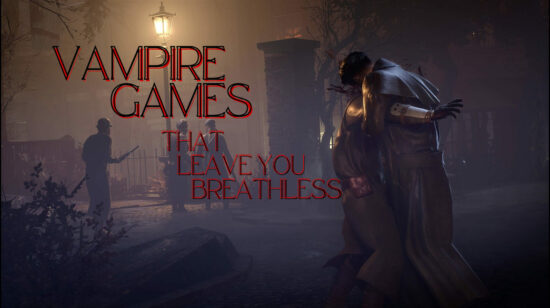SSD vs. HDD in 2025: Settling the Debate
Eneba Hub contains affiliate links, which means we may earn a small commission if you make a purchase through them—at no extra cost to you. Learn more


Solid-state drives (SSDs) and hard disk drives (HDDs) are still essential parts of modern computing. SSDs deliver fast performance that makes them ideal for boot drives and daily workloads. HDDs offer large, affordable storage, which makes them perfect for backups, archives, and secondary data. To make the best choice for your setup, it helps to understand how each works, what they do well, and where they fall short. This guide will walk you through the key SSD vs. HDD differences, so you can match the right storage type to your needs.
Today, most new laptops and desktops come with an SSD as the main drive. They offer quick load times, smooth performance, and fewer moving parts. Still, HDDs remain a strong option for storing large files, expanding desktop storage, or using as external drives where speed is less critical.
We’ve compared and tested multiple SSD and HDD models, looking at performance, durability, lifespan, and cost. We also considered different use cases, from everyday computing to heavy media storage. The goal is simple and it is to help you decide which storage drive delivers the best value for how you work and store your data.
Jump to:
SSD vs. HDD: Definition and Key Differences at a Glance
An SSD (solid-state drive) stores data using NAND flash memory, a type of non-volatile storage built from “Not AND” logic gates. These memory cells store information as electrical charges, which allows the drive to retain data even without power. With no moving parts, SSDs are faster, lighter, and more durable than older storage technology. They can load your operating system, games, and programs in seconds, which makes them a popular choice for primary system drives.
An HDD (hard disk drive) stores data on spinning magnetic disks, with a mechanical arm that moves to read and write information. This design makes HDDs slower and more prone to wear over time, but they remain a cost-effective way to store large amounts of data. They’re common for backups, media libraries, and situations where capacity matters more than speed.
| Feature | SSD | HDD |
|---|---|---|
| Speed | 500–3,500 MB/s | 30–150 MB/s |
| Durability | 5–10 years* | 3–5 years* |
| Noise | Silent | Audible humming or whirring |
| Price (1TB) | ~$50–60 | ~$30 |
| Capacity | Smaller, higher cost per GB | Larger, lower cost per GB |
| Power Use | Lower | Higher |
| Form Factor | 2.5-inch, M.2 | 2.5-inch or 3.5-inch |
*Lifespan varies with use. Any drive can fail unexpectedly, so keep backups of important files on another drive or in cloud storage.
SSDs excel when you need speed, low power use, and durability. They’re ideal for your main system drive, active projects, and gaming. HDDs are better for affordable, high-capacity storage, which makes them well-suited for backups, large media collections, and archives.
Speed – Which One Reads and Writes Faster?

In terms of SSD vs. HDD, SSDs are the clear winner when it comes to speed. This is due to the use of electric currents rather than mechanical parts for writing and retrieving data. But while SSDs are 100% faster than HDDs, there are a bunch of numbers you can look at to quantify just how fast a drive is.
1. Transfer Speed
A drive’s speed is usually indicated as megabytes per second, or MB/s, and refers to how quickly a drive can move or access data. There are two ways of reading or writing data: sequential (which deals with single, large files or blocks) or random (lots of small files or apps). Both HDDs and SSDs are much better when accessing data sequentially, but keep in mind our average figures in the table earlier: HDDs have an average read/write speed of 30 – 150 MB/s, while SSDs can easily reach speeds of 500 – 3,500 MB/s.
2. RPM
HDDs have another metric unique to them: RPM. RPM (rotations per minute) indicates how quickly an HDD spins its platter; more spins mean the arm can read or store data faster. Most HDDs have an RPM of 5,400 or 7,200, but there are HDDs with RPMS as low as 1,200 or as high as 15,000. Do note that even the highest RPM HDD can’t match an SSD’s speeds.
3. Drive Interfaces
Third is the drive’s interface. All drives, both solid-state drives and hard disk drives, must communicate with your computer via an interface. There are several interfaces available, but internal drives use either the SATA or NVMe interfaces, while external drives use a USB interface.
The SATA interface uses two cables. A larger SATA power cable supplies the drive with power and connects to your desktop PC’s power supply. A smaller SATA data cable connects the drive to your motherboard. NVMe drives are plugged directly into your motherboard. By eschewing a cable, NVMe drives are able to provide speeds that SATA drives can’t achieve. Lastly, the USB interface uses USB ports to interface with your computer.
4. Disk Buffer and DRAM
Finally, if you’re looking to squeeze every last bit of performance from a drive, you can take a look at its caches, referred to as disk buffer or disk cache for HDDs or DRAM for SSDs. To keep it simple, drives use caches (extra memory located on the device itself) to speed up data retrieval. Rather than having to look through the entire drive for data, the cache stores data that you frequently use for eBay access. The more extra memory a drive has via disk buffer or DRAM, the bigger the boost from this. NVMe SSDs can also have Host Memory Buffer (HMB) instead of onboard DRAM, which leverages some of your system’s DRAM instead.
While bigger disk caches or DRAM do improve speed, do note that DRAM impacts the ability to write data much more than read it. This means that if you’re going to get a solid-state drive for gaming, you’ll probably be fine with a DRAM-less drive. Conversely, if you’re going to be writing a lot of files, for example, via video or photo editing (exports are a massive write), you should get an SSD with DRAM. Be sure to double-check a drive’s tech specs to see the details of its cache.
Winner: SSD
SABRENT Rocket Nano XTRM

If you need a fast external SSD, the SABRENT Rocket Nano XTRM that boasts extreme speeds (2,700MB/s) via its Thunderbolt 3 connection. If you don’t have a compatible port, this external drive still offers a reliable 900MB/s read and write speed.
| Buy It If | Don’t Buy It If |
|---|---|
| You need extremely fast file transfers for large video, photo, or project files. Thunderbolt 3 speeds reach up to 2700MB/s. | Your devices don’t support Thunderbolt 3 or USB 3.2 Gen 2 speeds, and you only plan to use basic USB 2.0 connections. |
| You want a portable, durable SSD for travel. It’s lightweight (2.2 oz), shock-resistant, and comes with an optional silicon sleeve. | You need massive storage capacity on a budget. HDDs can give you more terabytes for less money. |
| You work across multiple systems (Windows, macOS, desktop, laptop, gaming consoles) and need a plug-and-play setup. | You rarely move large files and are fine with slower transfer speeds. |
| You value backward compatibility so you can connect to both modern and older devices without extra adapters. | You don’t need portability and would rather invest in a larger, stationary external drive. |
| You want a bus-powered drive with no external power brick and both Thunderbolt and USB-C/USB-A cables included. | You’re on a tight budget and only need storage for occasional backups, where speed is not important. |
BUFFALO DriveStation 4TB

Big, slow, steady…and reliable. just like a buffalo. This external HDD may not be as fast as internal drives, but it does have a slightly faster RPM of 7,200 to help it along. It also has support for USB 3.2 Gen 1 ports, which will help it store data faster than a typical HDD.
| Buy It If | Don’t Buy It If |
|---|---|
| You need affordable, high-capacity storage for photos, videos, backups, or large files. | You require ultra-fast speeds for 4K editing, gaming, or heavy workloads (an SSD would be better). |
| You want a desktop external drive with 4TB capacity and a 7200 RPM HDD for decent transfer speeds compared to slower 5400 RPM models. | You need portability. This is a 3.5-inch desktop drive that requires external power and isn’t pocket-friendly. |
| You work with PC or Mac and want plug-and-play compatibility (Mac requires quick reformatting). | You primarily use laptops on the go and want a bus-powered drive without a separate power adapter. |
| You want automatic backup scheduling and optional 256-bit AES hardware encryption for data security. | You’re limited to USB-C or Thunderbolt only and don’t want to use adapters. |
| You prefer a drive with energy-saving features and included software like Turbo PC and TurboCopy to improve transfer performance. | You need silent operation. HDDs produce audible spinning and seek noises. |
Storage – Which Can Store More?

HDDs are a clear winner in terms of storage space. They offer much larger capacities at a lower cost per gigabyte, which makes them ideal for storing massive media libraries, backups, and archives. Even high-capacity models remain far more affordable than SSDs of the same size.
1. Mechanical Parts are Cheaper
Granted, HDDs are much slower than SSDs. But there lies their advantage: it’s much cheaper for manufacturers to buy and make the spinning platters, actuator arms, and magnetic coatings that comprise a hard disk drive compared to an SSD.
This lower cost trickles down to the consumer. On average, a 1TB hard disk drive can go from between $30 – $50, depending on brand and quality. In comparison, a 1TB SSD can go from $60 – $90 (again, factoring in brand and quality).
The more storage capacity you get, the more apparent the HDD’s advantage becomes: the Seagate Barracuda 2TB HDD, for example, sits at just $65, while 2TB SSDs easily start hitting prices at or above $120. When it comes to the ability to store data, there’s no doubt who wins any SSD vs HDD debate, no matter the size: hard disk drives offer bulk data storage solutions for both small and large files at a very affordable price.
2. SSDs for Frequent Access
Keep in mind that sometimes, storage capacity isn’t everything. If you’re going to not only store data but also access it regularly, it may be better to use an SSD as a storage drive. Manufacturers are also constantly looking into newer technology to make more efficient and more affordable SSDs.
Winner: HDD
Kingston XS2000

The Kingston XS2000 is a small but feisty external SSD. If you need fast data transfer on the go, or need to work on large files, small SSDs might be the right storage solution for you.
| Buy It If | Don’t Buy It If |
|---|---|
| You need very fast transfer speeds for 4K/8K video editing, large photo libraries, or big project files. It can reach up to 2000MB/s with USB 3.2 Gen 2×2. | Your computer or device doesn’t support USB 3.2 Gen 2×2, which means you won’t reach its top speeds and could save money with a slower model. |
| You want high-capacity storage in a compact, pocket-sized form factor that’s easy to carry. | You require a much larger capacity for bulk media storage. HDDs may offer more terabytes for less cost. |
| You work across desktop and laptop setups and value compatibility with both USB-C and USB-A connections. | You need rugged protection for extreme environments. While portable, this SSD doesn’t have heavy-duty water or dust resistance without an extra protective case. |
| You want a quick plug-and-play setup for Windows and macOS without extra drivers. | You’re mainly doing simple backups or light file storage where speed is not a priority. |
| You’re looking for a travel-friendly, lightweight SSD that slips into a pocket or camera bag. | You’re on a strict budget and only need a low-cost drive for occasional use. |
Seagate Expansion

Seagate’s Expansion series of external drives provides ample storage capacity at a very reasonable price – their 24TB HDD comes out at roughly $13.75 per TB of space. That’s more than enough space to store data for archiving or to free up your SSD!
| Buy It If | Don’t Buy It If |
|---|---|
| You need massive storage capacity for large backups, media archives, or professional data storage. 24TB can hold years of photos, videos, and projects. | You don’t need anywhere near this much space. Smaller capacity drives will be cheaper and more practical. |
| You want a desktop external drive with a simple plug-and-play setup for Windows, and quick reformatting for Mac. | You need portability. This is a large, 3.5-inch desktop drive that requires external power. |
| You prefer the affordable cost per terabyte compared to SSDs, making it a value choice for large data storage. | You prioritize speed for tasks like 4K/8K video editing or heavy project work. An SSD will be much faster. |
| You value included data recovery services for extra peace of mind if the drive fails. | You need silent operation. HDDs have audible spinning and seek noises. |
| You want reliable backup for long-term storage with USB 3.0 connectivity for decent transfer speeds. | You have only USB-C or Thunderbolt devices and don’t want to use adapters. |
Performance – Which One Works Better?
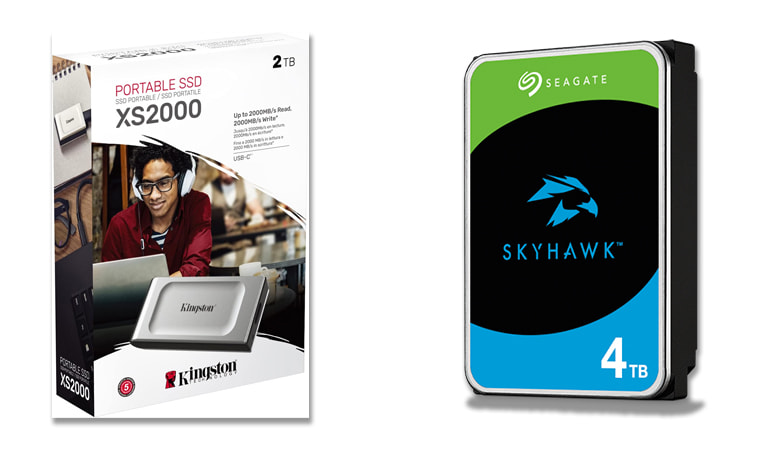
In the SSD vs. HDD comparison, SSDs are the clear winner for most users. They offer faster speeds, better durability, and lower power consumption, while still providing enough capacity for everyday needs.
We touched on the idea of sequential and random reads and writes earlier, but as a refresher, sequential means things are accessed as a big block, in sequence, while random means things are accessed at arbitrary, different parts in memory. Large files, like videos, are read sequentially, while smaller files are read randomly. Think about all the DLLs, art and video assets, game code, and net code that each game you play has to access simultaneously.
1. Differences in Random Access
While SSDs and HDDs both do well in sequential reads/writes, they’re vastly different when it comes to random ones. Our files may look neat and organized in a folder, but the truth is, they can be scattered about in the physical drive.
Now, imagine how a hard disk drive would work to access random data. It’d have to keep spinning platters around to retrieve data from several different locations. An SSD, on the other hand, uses electricity to write data or retrieve data, which leads to random read/write speeds that HDDs just can’t reach.
2. IOPS and Queue Depth
Lastly, note that there’s a limit to how many input/output (I/O) commands a drive can take, called IOPS (input/output operations per second). To mitigate this, drives have a queue depth, which indicates how many input/output commands they can handle simultaneously.
The higher the queue depth, the more commands the drive can take, and the faster it’ll go without bottlenecks. While SSDs don’t have to struggle as much when it comes to queues (thanks to higher speed), SATA storage drives can only handle 32 I/O requests. NVMes are the best here, as they’ve got an utterly massive queue depth of 64,000.
Winner: SSD
Crucial X9 Pro

Thanks to the Crucial X9 Pro’s high-performance flash memory, it delivers read and write speeds of up to 1050MB/s, which allows it to quickly transfer large files, load games, and back up projects without delays. Its compact, lightweight build makes it easy to carry, while the IP55 water and dust resistance, 2-meter drop protection, and built-in hardware encryption provide durability and security for professionals and gamers on the move.
The Crucial X9 Pro is a versatile choice for anyone who needs reliable portable storage. With broad compatibility across Windows, macOS, iPad Pro, Chromebooks, Android devices, and gaming consoles, it works seamlessly with a wide range of setups.
| Buy It If | Don’t Buy It If |
|---|---|
| You want a fast, portable SSD for gaming, media editing, or transferring large files. | You don’t need high-speed transfers and can get by with a cheaper, slower HDD. |
| You work on the go and need durability. IP55 water/dust resistance and 2-meter drop protection keep data safe in challenging environments. | You require extreme ruggedness (full waterproofing or heavy shock resistance) for harsh industrial use. |
| You need broad compatibility with PCs, Macs, tablets, smartphones, and gaming consoles. | Your devices lack USB-C or USB 3.2 support, meaning you won’t take full advantage of their top speeds. |
| You want secure storage with built-in 256-bit AES hardware encryption. | You need very large storage at the lowest cost per terabyte. HDDs offer more capacity for less money. |
| You value a compact, lightweight design that fits in your pocket or gear bag. | You mainly keep your drive at a desk and don’t require portability. |
Western Digital My Passport

External HDDs like the Western Digital My Passport may not match SSD speeds, but they remain a solid choice for budget-friendly storage. The 2TB model offers enough space for large media collections, backups, and important documents, while its compact 2.5-inch form factor makes it easy to carry.
It connects via USB 3.0 for decent transfer speeds, with backward compatibility for USB 2.0 devices. Built-in password protection and hardware encryption add a layer of security, and the included backup software helps safeguard data against ransomware. For users who value capacity, portability, and affordability over cutting-edge speed, the My Passport is a dependable everyday drive.
| Buy It If | Don’t Buy It If |
|---|---|
| You want affordable, portable storage for photos, videos, music, and documents. | You need fast transfer speeds for editing large files directly from the drive (an SSD is better). |
| You prefer built-in security with password protection and 256-bit AES hardware encryption. | You work with high-resolution video or complex projects that require much higher performance. |
| You like having automatic backup software with ransomware defense. | You want a rugged drive for harsh environments. This model is not water- or dust-proof. |
| You need broad compatibility with desktops, laptops, and tablets via USB 3.0/2.0. | You require massive storage beyond 6TB. Larger desktop HDDs are more cost-effective. |
| You want a slim, lightweight design that fits easily in a bag or pocket. | You plan to keep the drive in one place and prioritize maximum capacity over portability. |
Durability and Reliability – Which One is Tougher?

If you’ve got a powerful desktop PC or a great gaming laptop, your hardware won’t amount to much if your storage drives are unreliable. When it comes to hardware durability, SSDs are the clear winner over HDDs.
The main reason why SSDs are more reliable than HDDs is because of their lack of moving parts. HDDs are prone to mechanical failure as they run entirely on their spinning disks and magnetic coating, which wear out with use. SSDs, on the other hand, lack moving parts, so they’re more resistant (not immune!) to damage with use.
1. TBW and DWPD
The lack of mechanical parts also makes SSDs more predictable when it comes to measuring their durability. SSD durability can be measured in two ways: Terabytes written (TBW) and drive writes per day (DWPD).
Both of these are relatively simple to understand: TBW is the amount of terabytes an SSD can write before it’s expected to give out, and usually serves as the benchmark for a manufacturer’s warranty (i..e, if an SSD fails way before reaching its TBW, it’s probably defective. DWPD is the number of drive writes, as in writing to the drive until it’s 100% full, the SSD can be written to per day.
If you’re a regular user, worry not, as DWPD is only important for really intensive stuff, like server use. Both of these values can be computed, but you can also search for the specs of a drive to see its TBW.
HDDs have a similar stat called mean time between failures, or MTBF. This one’s easy. It’s an estimate of how much time an HDD can spend running before it fails. Do note that this one is a rougher estimate, since it’s hard to account for every factor that can cause a hard disk drive’s parts to fail.
2. Always Have A Data Recovery Plan
Bear in mind that even though the math is sound, there are a lot of other factors that can affect how long an individual drive will last, and the numbers that manufacturers throw out often don’t reflect reality. When a drive gives out, you only have a few options available to you: get a new one or try to salvage the drive/recover your data.
While data recovery options for both HDDs and SSDs, they can be rough. In the case of HDDs, this often requires opening the disk to recover data, but SSDs have it worse because most SSD controllers are proprietary, so you’re going to need to spend a lot to recover data. More often than not, the best thing you can do is check if your drive still falls within the warranty.
What you can concretely do is have a data recovery plan. SSDs do tend to last longer than HDDs, but nothing beats having backups, so have an extra drive or a cloud storage service to store data and duplicates of your important files.
Winner: SSD
Crucial X10 Pro

The Crucial X10 Pro 4TB Portable SSD delivers a blend of top-tier performance and rugged durability that makes it ideal for demanding workflows. With read speeds up to 2100MB/s and write speeds up to 2000MB/s, it can handle large 4K and even 8K video files, massive photo libraries, or complex project folders without slowing down.
Its compact size and light weight make it easy to carry in a camera bag or laptop sleeve, while IP55 water and dust resistance and drop protection from up to 2 meters ensure it can withstand fieldwork and travel. The drive also includes 256-bit AES hardware encryption for added security, which makes it suitable for sensitive data.
With broad compatibility, spanning Windows, macOS, Linux, iPad Pro, Android, Chromebooks, and gaming consoles, it’s a versatile, high-capacity storage solution backed by a five-year warranty.
| Buy It If | Don’t Buy It If |
|---|---|
| You need very fast transfers for video editing, high-resolution photo work, or running large projects directly from the drive. | You mainly do basic backups or occasional file transfers where speed isn’t critical (an HDD would be more affordable). |
| You want a rugged portable SSD with IP55 water/dust resistance and 2-meter drop protection for field use. | You need extreme ruggedness (full waterproofing or heavy-duty shock protection) for harsh industrial conditions. |
| You require high-capacity portable storage for 4TB worth of large files. | You only need a small amount of storage. Lower-capacity drives will be cheaper. |
| You value broad device compatibility, including computers, tablets, smartphones, and gaming consoles. | Your devices lack USB-C or USB 3.2 support, which limits performance benefits. |
| You need secure storage with 256-bit AES hardware encryption. | You’re seeking the lowest cost per terabyte. Desktop HDDs offer more space for less money. |
Toshiba Canvio Gaming
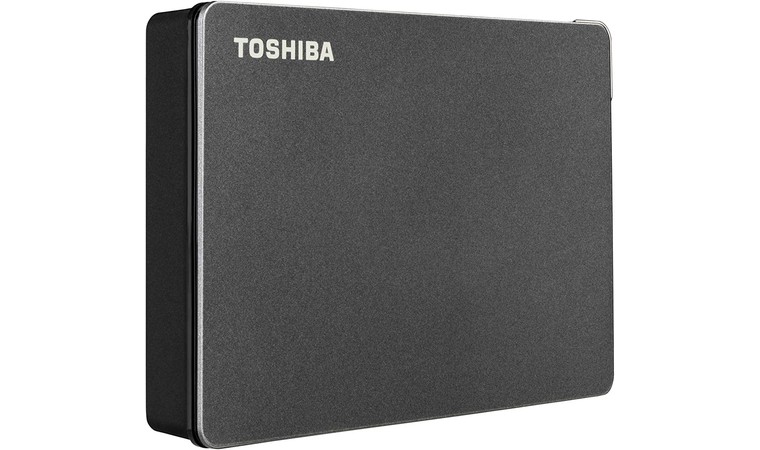
The Toshiba Canvio Gaming 4TB is designed for gamers who need more space without breaking the bank. Priced at around $30 per terabyte, it offers excellent value for expanding game libraries on PlayStation, Xbox, or PC. Its firmware features an “Always-On” mode to keep games ready to load, and with 4TB of capacity, it can store up to 100 titles (based on average game sizes).
The drive’s compact, portable design makes it easy to take your collection on the go, while USB 3.0 connectivity ensures quick setup and solid transfer speeds for an HDD. It’s compatible with next-gen consoles, which allows you to play and store PS4 and Xbox One games directly, and store PS5 and Xbox Series X|S titles for later transfer.
Backed by a two-year manufacturer’s warranty, it’s a practical, cost-effective storage upgrade for gamers who value capacity over top-end speed.
| Buy It If | Don’t Buy It If |
|---|---|
| You want affordable storage to expand your gaming library ($30 per TB is excellent value). | You need fast load times for demanding games (an SSD will be noticeably quicker). |
| You play on multiple platforms (PS5, Xbox Series X | You require rugged or waterproof protection for harsh environments. This drive is not designed for heavy-duty field use. |
| You need to store and play older-gen games directly from the drive while keeping newer-gen titles in reserve. | You want to run next-gen games directly from the drive. Console restrictions mean they must be moved to internal storage first. |
| You prefer a compact, portable design to carry your games anywhere. | You only store small amounts of data. Lower-capacity drives will be cheaper and more portable. |
| You value a 2-year warranty for peace of mind. | You prioritize silent operation. HDDs produce light mechanical noise during use. |
Lifespan – Which One Lasts Longer?

Now let’s talk about lifespan. As indicated in the table at the beginning, manufacturers often put hard limits on the lifespan of their drives. The truth, however, is that there are a ton of factors that affect the lifespan of any drive, and that you can more or less disregard the lifespan that manufacturers include (though remember what we discussed about durability). In a nutshell, drives can fail at any time, and the older they are and the more use they see, the more likely they are to fail.
1. Mechanical Parts Determine HDD Lifespan
For HDDs, the main determinant of lifespan is the mechanical parts. Now, the higher the quality of the materials used in a hard disk drive’s construction, the longer they’ll last (which is why it’s ideal to get HDDs from known brands), but no drive is immune to wear and tear. As the disks spin and the actuator arm writes and retrieves data, they’ll start deteriorating over time. This causes bad sectors, parts of the disk that can no longer be read. And because HDDs use mechanical parts, they’re particularly vulnerable to physical damage like falling. On average, a hard disk drive will last from 3 – 5 years.
2. Even Flash Memory Cells Wear Down
SSDs, on the other hand, experience a different kind of wear and tear. No moving parts means that SSDs are more resistant to physical damage, but their flash memory cells will degrade with use, eventually turning into bad sectors and giving out. While these tend to last longer than hard disk drives on average, even an SSD will eventually give out after maybe 5 – 10 years.
3. Extending Lifespan
Now, there are some ways to mitigate damage and extend lifespan:
- Cool your PC! Use fans or water cooling to keep your desktop PC’s internal parts working for longer.
- Secure your drives within your PC case to protect them from physical damage.
- SSDs also use a technique called wear leveling. When an SSD is tasked to write data, the SSD controller determines which parts of flash memory should take the load, essentially evenly distributing the work to prevent excessive strain on any particular part.
Winner: no clear winner, depends on the model and lifespan
Samsung T7

The Samsung T7 Portable SSD 4TB combines high speed, durability, and trusted brand reliability in a slim, pocket-sized design. With read speeds up to 1,050MB/s and write speeds up to 1,000MB/s, it’s almost twice as fast as the previous-generation T5, which makes it well-suited for creators, gamers, and professionals who need to move large files quickly.
Built with a solid aluminum unibody, it’s shock-resistant and can withstand drops from up to 6 feet. Its broad compatibility means you can use it with PCs, Macs, gaming consoles, smartphones, tablets, and even for high-resolution direct video recording, including iPhone 15 Pro’s ProRes 4K at 60fps.
Backed by Samsung’s long-standing reputation in flash memory manufacturing, the T7 delivers performance you can trust for years.
| Buy It If | Don’t Buy It If |
|---|---|
| You need fast file transfers for large videos, photos, or project files, with speeds up to 1,050MB/s. | You require the absolute fastest external drive speeds (Thunderbolt 3/4 SSDs can be quicker). |
| You want a reliable, brand-backed SSD from a proven flash memory manufacturer. | You need more rugged protection like full waterproofing or dust sealing. This is durable but not IP-rated. |
| You work across multiple devices, including PC, Mac, gaming consoles, and mobile devices. | Your devices lack USB 3.2 Gen 2 support, meaning you won’t get maximum performance. |
| You value a slim, portable design that’s easy to carry without sacrificing capacity. | You need the lowest cost per terabyte. HDDs will be cheaper for large storage needs. |
| You want shock resistance and drop protection up to 6 feet for travel and everyday use. | You mainly store files at home and don’t require portability. |
Transcend 4TB USB 3.1 Gen 1 StoreJet

The Transcend StoreJet 4TB is built for durability and portability, which makes it a dependable choice for people who need large-capacity storage they can take anywhere. Its three-stage shock protection system and rugged outer casing help protect the drive from damage caused by drops and bumps, which is ideal for outdoor use or frequent travel.
With USB 3.1 Gen 1 and UASP support, it delivers faster transfer speeds than standard USB 2.0 drives, making it practical for large file backups, video transfers, or game libraries. The one-touch auto-backup button adds convenience, and the included Transcend Elite and RecoveRx software provide extra tools for managing and recovering data. Compatible with Windows, macOS, and Linux, it offers versatile storage for work, media, and gaming.
| Buy It If | Don’t Buy It If |
|---|---|
| You need rugged portable storage with drop protection for travel or outdoor work. | You require SSD-level speeds for video editing or high-performance workloads. |
| You want a large 4TB capacity for backups, media collections, or game libraries. | You mainly keep your drive in one place. Desktop HDDs may offer more space at a lower cost. |
| You value built-in protection features like a three-stage shock protection system. | You need water or dust resistance. This drive is not fully sealed against the elements. |
| You prefer simple one-touch backups and included data management/recovery software. | You want the lightest and smallest possible drive (rugged casing adds bulk). |
| You use multiple platforms (PC, Mac, Linux) and need broad compatibility. | You work exclusively on devices with USB-C only and don’t want to use adapters. |
Size & Form Factor – Which One Is Smaller?

Form factor refers to the physical size of a storage drive (and also tells you where the drive will be plugged in), which you’ll need to consider when adding more storage to a desktop PC. Generally, there are two types: “inch” form factors and M.2. There’s no clear winner here. It depends entirely on the specific model and design of the drive.
1. Inch Form Factors
There are several “inch” form factors: 2.5 inch, 3.5 inch, 5.25 inch, and so on, though most hard drives fall into 2.5 or 3.5 inch. These inches refer to the diameter of the spinning disks, for HDDs, while inch SSDs approximate the same size as the spinning disk. Keep in mind that these figures don’t account for HDD enclosures. All “inch” form factor drives require a SATA interface, meaning they must be connected to your power supply unit (PSU) via SATA power cable, and to your motherboard via SATA data cable.
2. M.2 Drives
M.2 is the form factor used by drives that go directly onto the M.2 slots on your motherboard. They’re cable-less and aren’t restricted by your PSU. These drives are very slim, resembling RAM sticks more than traditional storage drives. M.2 drives are often appended with a number that starts with 22, such as 2242 or 2280.
These numbers indicate the length of the M.2 drive in millimeters, so a 2242 M.2 drive is 22mm wide and 42mm long. It’s important to keep these numbers in mind, as you need to get the correct length of M.2 drive to fit into your slots. And if you want to get the most out of your M.2 drive, make sure to get one that matches the generation of your motherboard’s PCIe slots. If in doubt, check the box or the manufacturer’s website.
Keep in mind that there are two different types of M.2 drives: SATA and NVMe, both of which are slotted into your motherboard. M.2 SATAs, despite their name, do not use SATA cables. They just use the SATA protocol for data access, which makes them slower. NVMEs are M.2 SSDs that are lightning fast.
3. Inch Drives Are Bigger
In terms of physical size, inch drives are bigger and heavier (especially HDDs), while M.2 drives are smaller and lighter, but require your motherboard to be able to support them. If weight is a consideration, such as if you’re getting more drives for a laptop, SSDs are ideal due to their smaller size and weight. But if you have the cash to spend (or are building something like a server), you really can’t go wrong with M.2 NVMEs. They’re fast and weigh next to nothing.
Winner: no clear winner, depends on the model
SSK SD500

The SSK SD500 1TB Portable SSD uses NVMe technology with a USB 3.2 Gen 2 interface, delivering read speeds up to 1050MB/s and write speeds up to 1000MB/s. This makes it much faster than standard external SSDs with SATA connections. Its ultra-compact, lightweight aluminum body offers both portability and effective heat dissipation, while TRIM support and S.M.A.R.T. monitoring help maintain performance and extend drive life.
The drive works seamlessly across Windows, macOS, Linux, iPhone 15 Pro, Android devices, tablets, and even televisions, with both USB-C and USB-A cables included for maximum compatibility. It’s especially suitable for 4K60Hz ProRes HDR video capture on mobile devices and offers low power consumption and consistent speeds during large transfers.
| Buy It If | Don’t Buy It If |
|---|---|
| You want fast NVMe-level speeds in a portable SSD for transferring large files, videos, and projects. | You need maximum performance from a dedicated internal NVMe drive. This is still limited by USB interface speeds. |
| You require broad compatibility across computers, smartphones, tablets, and even game consoles. | Your devices only support slower USB standards, which will bottleneck performance. |
| You need compact, lightweight storage that’s easy to carry and use on the go. | You want rugged protection against water or heavy impacts. This drive is not fully waterproof or shockproof. |
| You work with 4K ProRes HDR video on iPhone or other mobile devices. | You need a large capacity beyond 4TB. This model caps out at that limit. |
| You value features like TRIM support and S.M.A.R.T. monitoring for performance and health tracking. | You’re looking for the lowest cost per terabyte. HDDs will be more budget-friendly for bulk storage. |
UnionSine 1TB Ultra Slim

The UnionSine 1TB Ultra Slim is backed by a 3-year warranty. It’s a compact and budget-friendly option for long-term storage.
It also combines traditional HDD capacity with a space-saving, lightweight design. Its 2.5-inch form factor makes it far more portable than bulkier desktop hard drives, while still delivering 1TB of storage for backups, game libraries, or large media files. With USB 3.0 and USB 2.0 compatibility, it offers read speeds up to 125MB/s and write speeds up to 103MB/s, making it suitable for everyday data transfers.
The drive includes upgraded cabling with aluminum anti-interference shielding to stabilize performance and improve longevity, plus a double signal shielding layer for more reliable transfers. Heat dissipation is improved thanks to the aluminum wrap around the hard disk chip, which also adds another layer of protection for your data.
| Buy It If | Don’t Buy It If |
|---|---|
| You want an affordable, portable HDD with enough space for backups, media, or games. | You need fast performance for editing large files (an SSD will be much quicker). |
| You value a slim, lightweight design that fits easily in a bag or pocket. | You require rugged or waterproof protection for harsh outdoor use. This model isn’t built for extreme conditions. |
| You need stable data transfers with double signal shielding and interference-resistant cabling. | You want massive capacity beyond 2TB at a low cost. Desktop HDDs will be more cost-effective. |
| You prefer a plug-and-play setup without additional software installation. | You work mostly with USB-C devices and don’t want to use adapters. |
| You appreciate quiet operation from a 5400 RPM drive. | You expect silent, vibration-free performance (HDDs still produce some mechanical noise). |
SSD vs. HDD for Different Needs
Both SSDs and HDDs offer different things. And while SSDs are often the superior choice, it’s always a smart idea to take some time and outline exactly what it is you want out of a drive. If you’re having trouble deciding on whether to get an SSD or an HDD, I’ll take you through some common use cases to help you decide.
1. Gaming

If you’re a hardcore or casual gamer, you’re doing yourself a serious disservice by not upgrading to an SSD. Solid state drives far outpace their HDD peers in terms of speed and performance, which gamers will always want to maximize. Who wants to play a stuttery game?
SSDs have a lot of things going for them that make them a clear choice for any gamer. The key advantage a gaming SSD has over an HDD is its flash memory (via its lack of moving parts). This means that SSDs have a much higher throughput than HDDs when it comes to reading and writing, and any time a game needs to access its data, it has to read.
This speed means that not only will games load faster, but they’ll also be able to access their data (asset streaming, code) more consistently, leading to less micro-stutters and smoother overall gameplay. Do note that most modern games are optimized for installation on SSDs, and you will notice a drop in performance if you use an HDD for them.
It’s also worth noting that the gaming industry is moving towards SSD as the standard storage format. While the PS4 and the Xbox 1 accept HDDs as external storage, more modern gaming consoles such as the PS5 only recognize SSDs. If you haven’t upgraded yet, now is as good a time as any to make the switch to SSD.
SSDs are the clear choice for gamers who want to improve their game performance, but that doesn’t mean that HDDs are totally out of the picture. Light games, especially indies or older games, that aren’t very demanding, will work very well on HDDs.
2. Content Creation

The extra speed that an SSD grants isn’t just for games. Content creators will greatly benefit from an SSD, with how heavy video editing software is. And it’s not just the software that’s heavy, no, the raw files are too. With how much storage space raw, unedited footage takes, how much reading and writing data you’ll be doing during the editing process, and how big the final product’s file size can be, you’ll be very glad for an SSD’s speeds. I’d even venture so far as to say that an SSD is a borderline requirement for these projects.
But as with gaming, while SSDs are the clear winner, HDDs still have a part to play. The sheer amount of bulk storage that HDDs offer makes them a cost-effective storage drive for raw files.
3. Streaming [Watching or Creating]

When we talk about streaming, there are two sides we need to consider. That of creators and that of viewers. Creators, as we’ve already discussed, will pretty much require an SSD to streamline the content creation process, as they’ll be doing a lot of reading, writing, and editing, all of which will require a disk to constantly access data. Viewers, however, have more flexible options.
These days, most of us consume content via passive streaming, which is the act of just letting something play with minimal input from the user. Regardless of whether it’s Netflix, Spotify, or other media, you don’t really need an SSD to appreciate these. However, some users prefer to download media, perhaps for offline viewing or for achieving purposes. And when all you need is ample storage capacity, hard disk drives shine. The lower cost really helps their case!
On a pure money to storage space ratio, HDDs are the winner. Sure, they may not have the flash memory cells that SSDs have, and must use mechanical parts that result in slower read and write speeds…but it’s hard to beat the sheer amount of storage space that HDDs provide. HDDs also have the added advantage of being much more affordable than their SSD peers, due to using older architecture and moving parts.
4. Everyday Use and Office Work

While you can get by with an HDD for everyday tasks, the difference between using an HDD or an SSD for your office work is still night and day.
I’ve been talking a lot about the applications of SSDs for heavy tasks like gaming or video editing. However, you don’t need to be a power user to get mileage out of an SSD. Boot time, for instance, is vastly shortened on an SSD (we’re talking seconds here, not even a full minute). An SSD’s speed will also come in handy not only when moving files, but also when you use applications such as text processors, spreadsheets, coding software, and more.
And if budget is a problem, keep in mind that you don’t need to get the latest NVMe models or get drives with gigantic storage space. A simple 500GB or 1TB SATA SSD will more than suffice!
5. Travel and Portability

When it comes to travel and portability, SSDs are the clear winner. If you travel a lot, regardless of whether it’s for work or leisure, you should definitely be using SSDs for both storage and on-the-go editing.
If you’ve ever seen your drives outside your computer, and especially if you weighed them, you’ll know that there’s absolutely no contest in this. Not only are SSDs more durable than HDDs due to no moving parts (which are another hazard that makes HDDs more susceptible to physical damage), but SSDs are also much easier to carry around due to their lower weight. Laptop users are also sure to appreciate the lower power usage of an SSD compared to an HDD, which is the cherry on top.
Hybrid Setup: The Best of Both Worlds
Of course, you could always opt for a hybrid setup. You don’t need to strictly use one type of drive over the other, and I myself run a setup of 1 NVMe SSD, 2 SATA SSDs, and 2 SATA HDDs. This setup allows me to pick and mix where to store my data:
- One SSD is reserved almost exclusively for my operating system and core applications like browsers.
- More modern games like Clair Obscur: Expedition 33 or Warhammer 40,000: Space Marine 2 go to the NVMe to ensure that I get the best possible read and write speed.
- Less demanding games that I regularly access go to one of two SSDs.
- Light games (indies or older titles) or bulk raw files such as text, photos, or any other documents go to one of my 2TB HDDs.
- I also have an external HDD for backups. One should always have a data recovery plan!
Now, this type of setup isn’t uncommon. Most people will go for at least a dual-drive setup of one SSD for the operating system (and optionally partitioned for faster gaming or processing) and one HDD for general storage, as it offers a good mix of speed and storage without costing too much.
Remember: you don’t need to splurge on drives. It’s much more practical and cost-effective to first assess what you’re trying to accomplish with new storage solutions before committing to a purchase. There’s no point filling your motherboard with expensive NVMEs if you’re just going to store text, photos, and other documents!
Final Verdict: Which One Should You Choose?
If you’re still on the fence in the SSD vs. HDD debate, the easiest way to decide is to match the storage type to your use case.
- Gamers should prioritize SSDs, ideally a high-speed NVMe-based model, for the fastest load times and smoother gameplay. A great option here is the SABRENT 1TB Rocket Nano XTRM External SSD, which reaches up to 2700MB/s and offers rugged portability for gaming on the go.
- Photographers don’t have to choose just one. Pair an SSD for editing with an HDD for long-term archiving. The SSD handles high-speed workflows, while the HDD stores raw files and backups. This combination ensures speed without sacrificing capacity.
- Budget users will be well-served by HDDs, which deliver much more storage per dollar. The BUFFALO DriveStation 4TB is a solid choice, offering 7200 RPM performance at a low cost per terabyte, perfect for bulk storage and backups.
- Streamers and content creators will benefit from a mixed setup: SSDs for editing and active projects, plus HDDs for video libraries. The Kingston XS2000 Portable SSD stands out for its 2000MB/s speeds and pocket-sized design, which makes it ideal for fast editing workflows and transferring large media files.
In short, SSDs win on speed, durability, and portability, while HDDs win on capacity and value. The right choice depends entirely on your priorities, speed and performance, bulk storage at low cost, or a balanced combination of both.
FAQs
What is better, SSD or HDD?
Both SSDs and HDDs have their own parts to play when it comes to storage solutions. SSDs offer vastly superior speed and durability compared to even modern HDDs. However, HDDs still don’t cost as much, and are a great choice if all you need is bulk data storage.
Is a 256GB SSD better than a 1TB HDD?
That depends on what you’re looking for. If you’re going to be constantly streaming the files from a drive (for example, playing a game, editing videos, or running an operating system), a 256GB SSD is very likely going to be the right storage solution for you. However, if you’re looking for a simple storage solution for large files, a 1TB HDD might be the better choice due to being more affordable.
Do SSD last longer than HDDs?
On paper, yes, SSDs last longer than HDDs. When it comes to SSDs vs. HDDs in terms of durability, an SSD’s lack of mechanical parts makes them more resistant (not immune) to wear and tear from use. Keep in mind that no drive is safe from drive failure, so be sure to actively back up your important data on cloud services or other drives!
Is SSD better than HDD for daily use?
Yes, I would say that SSDs are better than HDDs for daily use. When it comes to SSD vs. HDD, SSDs are much, much faster thanks to flash memory, and this speed makes a difference whether you’re working, gaming, or just booting an operating system. HDDs, however, will help when it comes to long-term or bulk data storage. Most people will benefit from a hybrid setup that incorporates both an SSD and an HDD.
What does SATA mean?
SATA means “serial advanced technology attachment”, and is both a connection protocol and a transfer protocol. SATA as a connection protocol means that a drive must be connected into both the PSU and the motherboard; SATA as a transfer protocol means it uses the SATA method of data transfer. Bear in mind that there are M.2 SATA drives that use the SATA method of data access but don’t need cables!
What does NVMe mean?
NVMe is a transfer protocol, but in the context of drives, it refers to NVMe SSDs. These are M.2 drives that feature extreme speed thanks to being plugged directly into the motherboard, which minimizes transfer latency.
Is M2 and NVMe the same?
No, M.2 and NVMe aren’t the same, though they’re closely related. An M.2 drive refers to a type of form factor that’s very similar to a RAM stick and fits into the M.2 slots on a motherboard. NVMEs refer to NVMe SSDs, which are a type of M.2 drive with incredible speed.