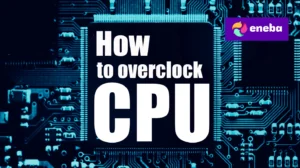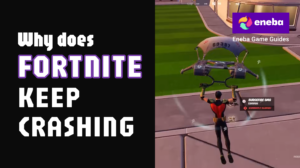How to Connect AirPods to Laptop: The Ultimate Guide for Gamers

Connecting wireless earbuds to a computer used to be a hassle, but with AirPods, it’s straightforward. As a gamer and laptop user, I’ve paired my AirPods with everything from a Windows rig to a MacBook, and I’ve encountered most of the common pitfalls. In this guide, I’ll explain how to connect AirPods to laptop step by step and share tips I’ve picked up along the way. We’ll start with the core steps you need to know, then explore the finer details for different operating systems, common troubleshooting, and what makes AirPods a good option for gaming.
Jump to:
How to Connect AirPods to Laptop Step by Step
Pairing your AirPods to a laptop works the same way as pairing any Bluetooth device: you put your earbuds in pairing mode, enable Bluetooth on the computer, and then select the device. The exact menus vary between Windows and macOS, but the process is similar.
Prepare Your AirPods
- Charge and ready your AirPods. Make sure both earbuds and the case have enough charge. If they’re low, the pairing mode may not work properly.
- Put the earbuds in the case and open the lid. Leave them inside the case for the entire pairing process to keep them powered on and discoverable.
- Press and hold the setup button. On AirPods and AirPods Pro models, the small circular button is on the back of the charging case. Press and hold it until the status light flashes white. Older models have the light inside the case; newer AirPods Pro or AirPods (3rd/4th generation) have a light on the front of the case. On AirPods Max, there’s no case; hold the Noise Control button on the right earcup until the light under that earcup flashes white. Once the light flashes, the earbuds are in pairing mode and ready to connect.
Pair on a Windows Laptop
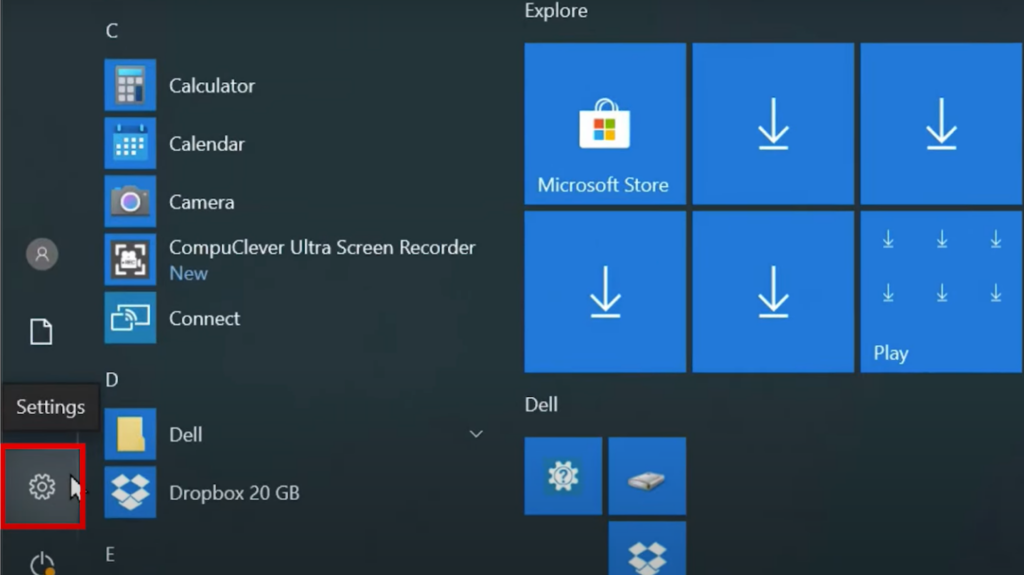
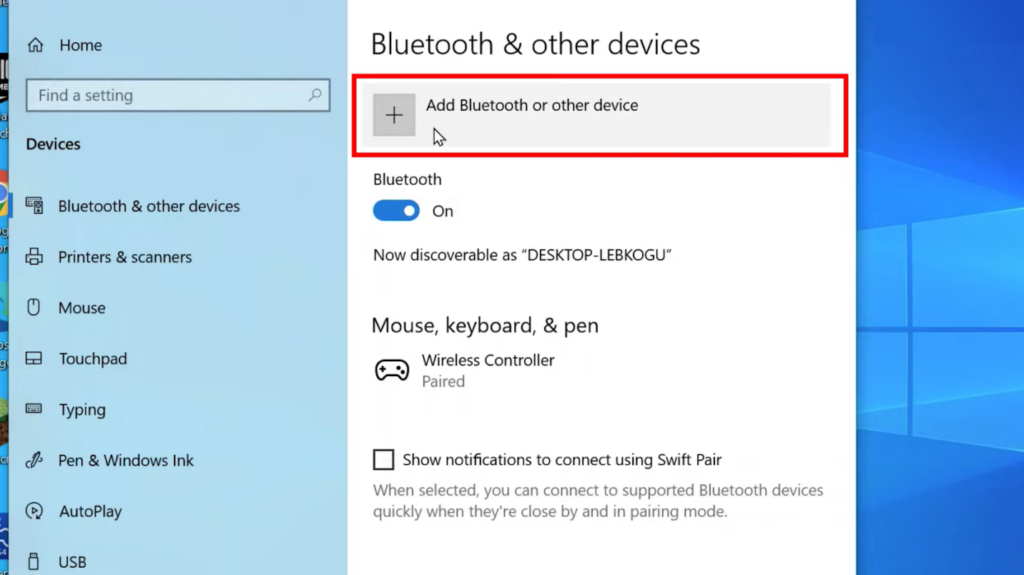
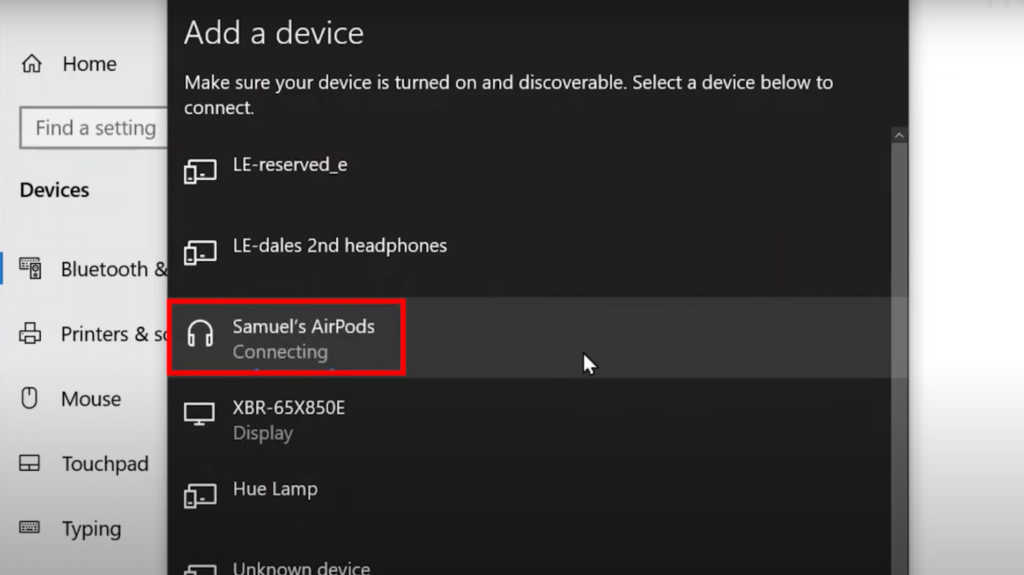
Connecting AirPods to a Windows computer takes just a few clicks, but the menus differ slightly between versions:
- Open Bluetooth settings. In Windows 10, click the Start menu, choose Settings (gear icon), then select Devices and Bluetooth & other devices. In Windows 11, go to Settings and select Bluetooth & devices in the left column.
- Turn on Bluetooth. Ensure the Bluetooth toggle is switched on. If it’s off, slide it on.
- Add a new device. Click Add Bluetooth or other device (Windows 10) or Add device (Windows 11). In the pop‑up that appears, choose Bluetooth.
- Select your AirPods. Your laptop will scan for nearby devices. When you see your AirPods on the list (they’ll appear as “AirPods” or “AirPods Pro”), click the name. Wait for the pairing confirmation and then click Done. The earbuds should now connect automatically whenever you open the case near the computer.
If your AirPods aren’t showing up, make sure the earbuds are still flashing white. They exit pairing mode after a couple of minutes, so you might need to press the setup button again.
Once connected, choose them as your output device from the sound icon on the taskbar. On my Windows gaming laptop, I always check that Windows selects the Stereo profile instead of Hands‑Free mode; the latter limits audio quality for microphone support and can degrade sound in games. If you’re on a Dell system and need device-specific steps, this guide on how to connect AirPods to a Dell laptop walks through the process in detail and covers common quirks you might run into on Dell hardware.
Connecting AirPods to Windows 10 and Windows 11 Laptops
With Bluetooth 5.0 or later built into most recent laptops, pairing AirPods is quick. Still, there are a few nuances that gamers should be aware of:
- Interface differences. Windows 10 hides some icons in the system tray, so you may need to click the up arrow to find the Bluetooth icon. Windows 11 integrates Bluetooth into the quick settings panel. Either way, turn on Bluetooth and use the Add Device button.
- Stereo vs Hands‑Free profile. When you connect your AirPods, Windows may default to the headset profile. This profile prioritizes microphone functionality but reduces audio fidelity and adds latency. After pairing, select the speaker icon on the taskbar and choose your AirPods under the Headphones or Earbuds section. If you see two entries, one marked as Headset and another as Headphones, pick the Headphones entry for better sound in games.
- Feature limitations. Siri integration, spatial audio, and automatic device switching are Apple‑only features. On a Windows laptop, your AirPods function like standard Bluetooth earbuds. They still offer active noise cancellation on models that support it, but you won’t be able to summon Siri or instantly switch from your iPhone to your PC.
When choosing a new machine, I paid attention to Bluetooth versions and driver support. Our Lenovo vs Dell laptop comparison article covers factors like connectivity, performance, and build quality, which helped me pick a laptop with reliable Bluetooth 5.3. Selecting the right hardware makes connecting AirPods smoother, especially when every millisecond counts in competitive gaming.
Pairing AirPods with a MacBook and Other Apple Devices
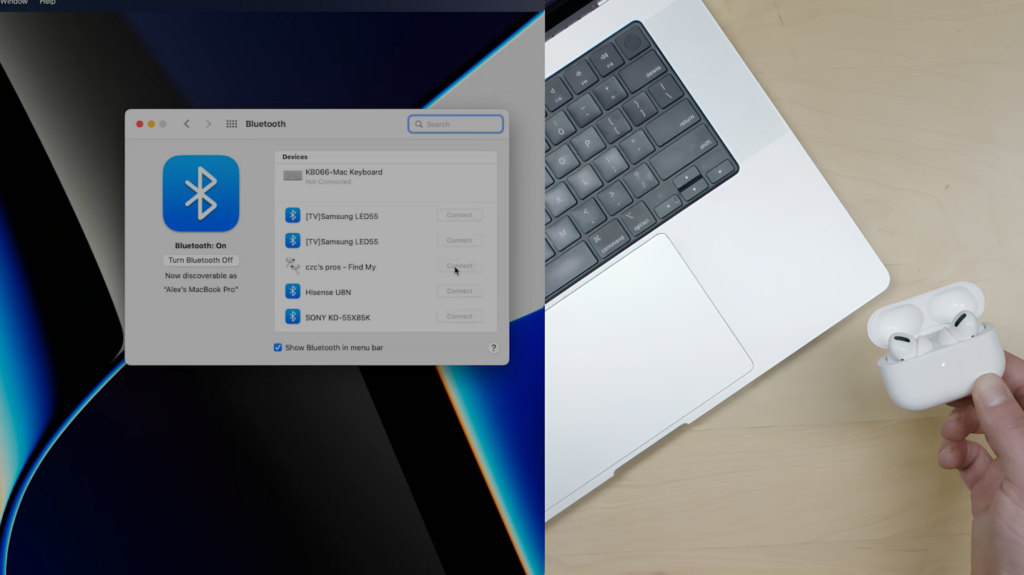
If you’re using a MacBook, Mac mini, or iMac, the pairing process can be even simpler. AirPods often sync automatically across Apple devices using the same iCloud account. However, manual pairing is also straightforward.
- Ensure macOS is up to date. Some older macOS versions lack full AirPods support. For example, first‑generation AirPods require at least macOS Sierra, while AirPods Pro require macOS Catalina 10.15.1 or later.
- Open Bluetooth settings. Click the Apple menu in the top‑left corner of your screen, choose System Settings (or System Preferences on older versions), then select Bluetooth in the sidebar. Make sure Bluetooth is turned on.
- Select your AirPods. Your AirPods should appear in the list of devices. Hold the pointer over the name and click Connect. If you’ve previously paired them with your iPhone or iPad on the same Apple ID, they may appear with a Connect button in the volume or Bluetooth menu bar; click it to complete pairing.
Once connected, you can change settings by selecting the i button next to your AirPods in the Bluetooth list.
This lets you enable automatic ear detection, customize double‑tap actions, or switch between noise control modes on AirPods Pro and Max.
For iPad and other Apple devices, the steps mirror the Mac process: open the lid, hold the setup button until the light flashes white, and choose the AirPods from the Bluetooth settings. If you connect your AirPods to laptops often, check how to connect AirPods to MacBook for Mac-specific tips.
Our best iPads for gaming guide highlights devices that pair seamlessly with AirPods and deliver smooth gaming performance, so it’s worth a look if you’re thinking about gaming on the go.
Troubleshooting: When AirPods Don’t Connect to Your Laptop
Even with a straightforward setup, connection issues can arise. Here are the most common problems I’ve encountered and how I resolved them.
AirPods Not Showing up in Bluetooth Menu
Ensure the earbuds are in pairing mode and the light is flashing white. If they still don’t appear, close the case, wait a few seconds, and try again. On Windows, toggle Bluetooth off and on or restart your PC. On Mac, quit the Bluetooth menu and reopen it.
Poor Audio Quality or No Sound
Windows may pick the Hands‑Free Telephony profile by default. In the Sound settings, select the device labelled Headphones rather than Headset. On Mac, click the sound icon in the menu bar and choose your AirPods under the Output section. I also disable the Hands‑Free Telephony service in Windows by going to Devices and Printers, right‑clicking the AirPods, selecting Properties, and unchecking the service under the Services tab.
Random Disconnections
Keep your laptop and AirPods close to each other and away from microwaves or other wireless devices that can interfere with Bluetooth. Updating Bluetooth drivers on Windows or ensuring macOS is current can also improve stability. If the issue persists, remove the AirPods from your paired devices list, reset them by holding the setup button until the light flashes amber and then white, and pair them again.
Microphone Not Working
On Windows, right‑click the sound icon, select Sound settings, and ensure the input device is set to the Headset entry for your AirPods. On Mac, open System Settings > Sound and choose your AirPods under Input.
Compatibility Issues
Some older laptops use outdated Bluetooth protocols that struggle with modern earbuds. An inexpensive USB Bluetooth dongle that supports Bluetooth 5.0 or higher can resolve this. If you’re serious about audio, our guide to Sennheiser gaming headphones offers wired and wireless alternatives designed for gaming with virtually zero latency.
And in case none of these steps help, restarting both the laptop and the AirPods often resolves stubborn issues. In rare cases, there may be a hardware fault with either the laptop’s Bluetooth adapter or the AirPods themselves.
Advantages and Considerations for Gamers
AirPods weren’t designed as gaming headsets, but they offer several benefits that make them appealing for casual gaming and daily use:
- Portability and comfort. The earbuds are lightweight and small, with a snug fit that’s comfortable for hours. They are easy to toss in a bag, and the charging case keeps them protected and topped up.
- Active noise cancellation and transparency modes. AirPods Pro and AirPods Max include noise cancellation that blocks out background noise. I’ve used this feature during late‑night gaming sessions to stay immersed without disturbing housemates. Transparency mode lets you hear your surroundings when you need to be aware.
- Decent microphone quality. The built‑in microphones are good enough for voice chat in games or virtual meetings. They’re not as crisp as dedicated gaming headsets, but they get the job done.
- Battery life. Depending on the model, AirPods provide between five and twenty hours of listening time with the case. For marathon gaming sessions, the quick‑charge feature can give you about an hour of use from just a few minutes in the case.
There are trade‑offs, however:
- Latency on non‑Apple devices. Bluetooth adds a small delay that isn’t noticeable when listening to music but can affect timing in competitive games. I notice a slight audio lag when playing fast shooters on my Windows laptop. Using a Bluetooth dongle with low‑latency codecs can help, but for critical play, I still prefer wired headphones.
- Limited controls on Windows. On Apple devices, you can customize gestures and switch between noise control modes directly. On Windows, you may need to adjust settings on your phone first because the settings don’t carry over.
- No surround sound on PC. Apple’s spatial audio and head‑tracking features only work on Apple devices with compatible content. On Windows, the sound is standard stereo.
If you need better positional audio or lower latency, check out our best gaming earbuds round‑up. It covers earbuds designed for gaming with features like dual‑mode connectivity (Bluetooth and 2.4 GHz wireless) and low‑latency modes that AirPods don’t offer.
Final Pairing
Pairing your AirPods with a laptop is simple once you know what to do. Open the case, hold the setup button until the light flashes white, and use your operating system’s Bluetooth settings to add the device. If you’re on Windows, look for Bluetooth & other devices and choose Add device. On macOS, go to System Settings > Bluetooth and click Connect. Make sure to select the correct sound profile so you get stereo audio instead of the lower‑quality headset mode. Should issues arise, resetting the earbuds or updating drivers often resolves them.
I’ve enjoyed using my AirPods for casual gaming, meetings, and entertainment. While they aren’t a full replacement for dedicated gaming headsets, they’re convenient, comfortable, and surprisingly capable. If you’re an Apple fan looking to expand your ecosystem, consider treating yourself to an Apple gift card from our store. It’s a flexible way to save toward new AirPods, games, or other Apple accessories. Once you have your earbuds and laptop connected, sit back, launch your favorite game, and enjoy the freedom of a wire‑free audio experience.
FAQs
How do I connect my AirPods to a Windows 10 laptop?
To connect your AirPods to a Windows 10 laptop, open the Start menu and go to Settings > Devices > Bluetooth & other devices, turn on Bluetooth, select Add Bluetooth or other device, and choose Bluetooth. With your AirPods in the case and the setup button held until the light flashes white, select them from the list and click Done. After pairing, select the stereo profile under the sound icon for the best audio quality.
Why won’t my AirPods connect to my laptop?
The reason why your AirPods won’t connect to your laptop is often because they aren’t in pairing mode, the battery is too low, or Bluetooth isn’t enabled. Make sure the light on the case is flashing white by holding the setup button, ensure your laptop’s Bluetooth is on, and charge the earbuds if needed. You may also need to remove the old pairing and reset the AirPods before reconnecting.
Can AirPods work with a laptop that doesn’t have Bluetooth?
No, AirPods cannot work with a laptop that doesn’t have Bluetooth because they rely on a wireless connection to transmit audio. If your laptop lacks built‑in Bluetooth, you can use a USB Bluetooth adapter (dongle) that supports Bluetooth 5.0 or higher. Once installed, follow the regular pairing steps to connect your AirPods.
How do I put my AirPods in pairing mode?
To put your AirPods in pairing mode, place both earbuds in their charging case, open the lid, and press and hold the setup button on the back of the case until the status light flashes white. For AirPods Max, press and hold the Noise Control button until the light under the right earcup flashes white. This indicates the earbuds are discoverable and ready to connect.
Do AirPods automatically reconnect to my laptop after disconnecting?
Yes, AirPods automatically reconnect to your laptop after disconnecting if they have been previously paired and your laptop’s Bluetooth is still on. Simply open the AirPods case or place the earbuds in your ears, and they should connect within a few seconds. If they don’t, click the speaker icon in your system tray or menu bar and select your AirPods from the list of available audio devices.