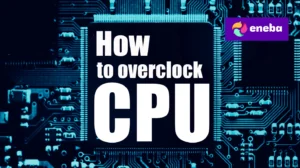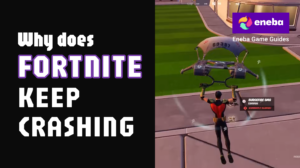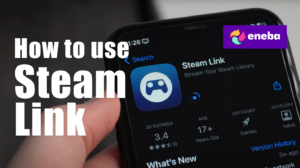Why Won’t My PS5 Controller Connect? Your Guide to Quick Fixes

As a gamer, few things are more annoying than when your PS5 controller suddenly refuses to connect. After years of gaming, I’ve dealt with unresponsive buttons, flashing lights, and the dreaded connection timeout. If you’ve ever thought, why won’t my PS5 controller connect while you’re itching to start a new title, you’re in the right place. This article explains the most common causes of connectivity problems and provides clear steps to get your DualSense back in the game.
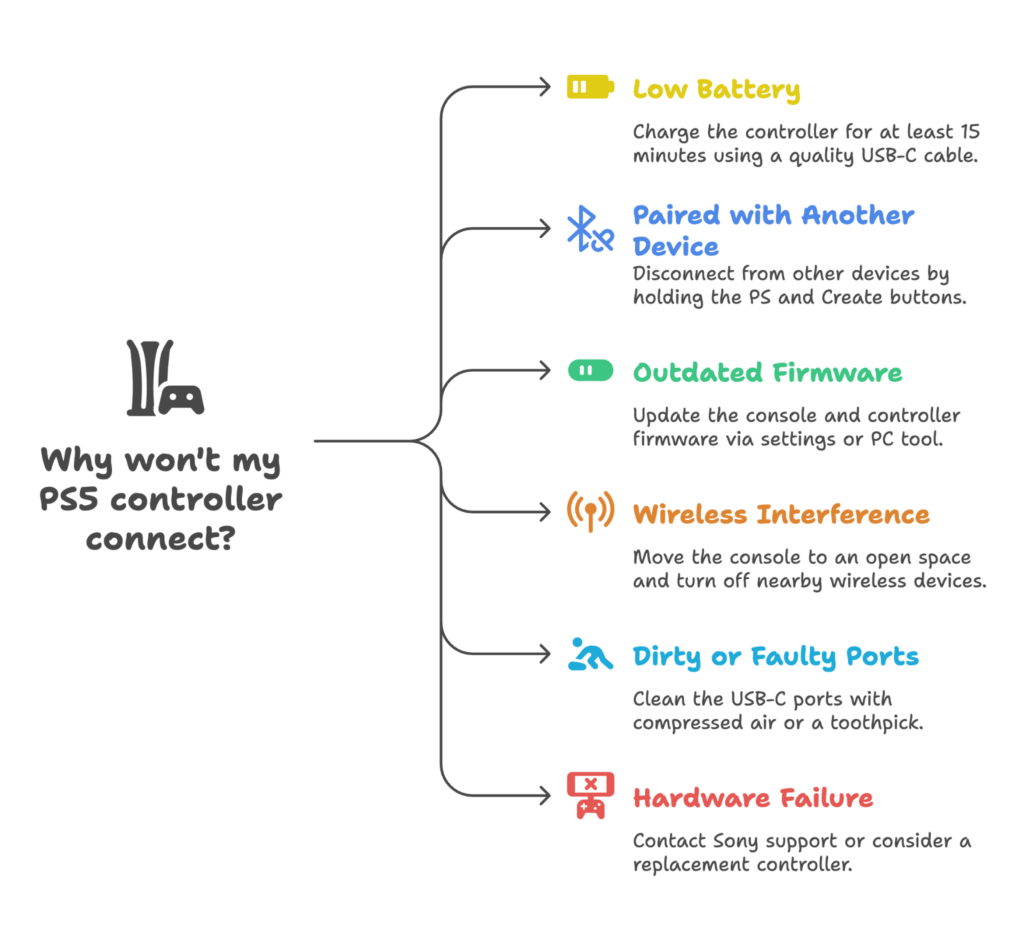
Jump to:
Why Won’t My PS5 Controller Connect? Quick Answers
When a controller refuses to sync, the issue usually stems from something simple. Low battery power, a faulty USB‑C cable, outdated firmware, or the controller being paired with another device are the most common culprits. Sometimes the console and controller are simply too far apart, which leads to interference. In other cases, a quick soft reset or using a different USB‑C cable is all it takes. The good news is that most issues have straightforward solutions that don’t require specialized tools.
To get you gaming again fast, this section covers the essential steps for immediate fixes. First, check that the controller has enough charge. Then confirm the cable you’re using is capable of data transfer, not just charging. Finally, update the console and controller firmware to rule out software errors. These quick checks resolve many connection problems before you need to dive deeper.
Common Causes of PS5 Controller Connection Problems
Not all connection hiccups are the same, so understanding what’s happening helps you choose the right fix. Here are the most frequent reasons a DualSense controller won’t connect.
Low battery or power issues
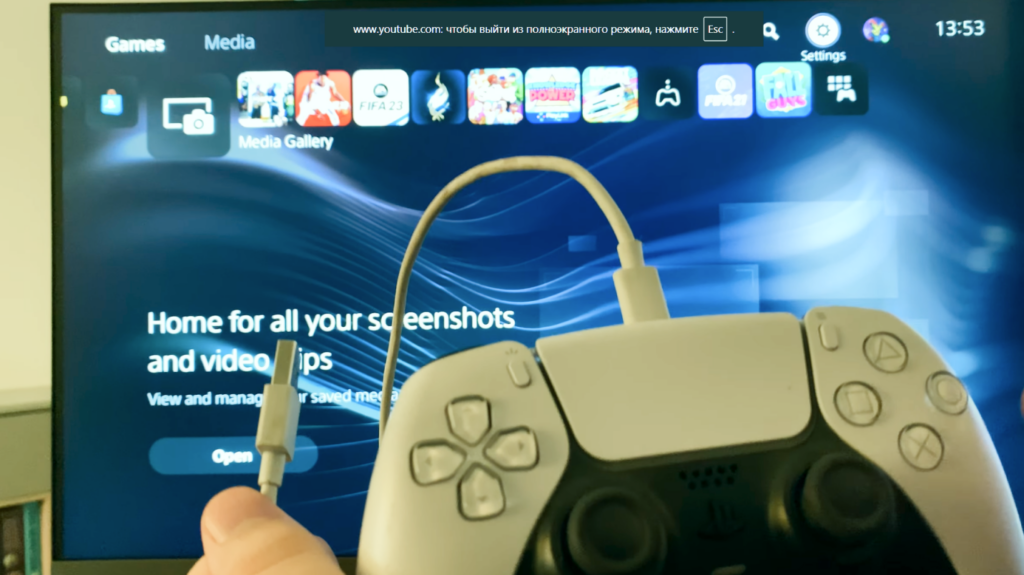
Your wireless controller needs juice to communicate with the console. If the battery is drained, it may flash but never fully connect. Always start by charging the pad for at least fifteen minutes using a quality USB‑C cable that supports data transfer. If the pad refuses to charge, try a different USB‑C cable and test the port on another device to ensure the problem isn’t with the cable or charger.
Paired with another device
Every DualSense can only be paired with one device at a time. If you recently used your controller with a PC, smartphone, or tablet, the PS5 may ignore it. To fix this, put the controller in pairing mode by holding the PS button and the Create button until the light starts blinking rapidly. That will disconnect it from the other device and allow the console to find it again. If the controller is still stubborn, go into the device’s Bluetooth settings and remove the controller entirely before trying again.
Outdated firmware
Both the console and the controller need occasional updates. Sony releases firmware to fix bugs and improve stability. If you skip updates, the devices may stop communicating properly. On your PS5, head to Settings > System Software Update and install any available patches. If you have access to the controller updater tool on a PC, connect via USB and let the software bring your pad up to date. New firmware often resolves connection errors.
Interference from wireless devices
Bluetooth uses radio waves, so it’s sensitive to interference. Wireless headsets, keyboards, routers, and even thick walls can disrupt the signal. Keeping the console and controller near each other helps ensure a strong connection. If you have many wireless gadgets nearby, try turning them off temporarily to see if the controller pairs successfully. Moving the console into an open space also improves the signal.
Dirty or faulty ports

Dust and debris inside the controller’s USB‑C port or the console’s USB ports can break the connection. Examine each port for dirt or lint and gently clean with compressed air or a toothpick. Also, test the controller on another device to confirm the hardware still works. Ports that wiggle or feel loose could indicate damage that requires professional repair.
Hardware failure
After years of heavy use, internal components can fail. Drops, liquid spills, or manufacturing defects sometimes cause permanent damage. If you’ve tried every troubleshooting step and the controller still won’t connect, the hardware may be faulty. In that case, contacting Sony support or investing in a replacement is the most practical solution. Our article on the best PS5 controllers can help you choose a reliable replacement if needed.
Fixing PS5 Controller Connection Issues on Console
Once you know the possible causes, you can tackle each one systematically. Follow these steps to troubleshoot your controller on the PS5 console.
Use the right USB‑C cable and port

The first rule of controller troubleshooting is to use a certified USB‑C cable that supports both power and data. Some cheap cables are only for charging and won’t allow data transfer, which is required for the initial sync. Always try the official cable included with your console, and if that doesn’t work, test a different USB‑C cable you know supports data. Connect the cable directly to a port on the console (avoid USB hubs or extension cables). Then press the PS button on the controller to sync. If nothing happens, switch to another USB port on the console. Dirt or damage in one port can prevent connection.
Soft reset and factory reset the controller
A simple soft reset is often enough to resolve a pairing glitch. To do this, hold down the PS button for about ten seconds until the light bar turns off. Wait a few seconds and press it again. The controller should restart and attempt to reconnect. If that fails, you may need a full reset. On the back of the controller, there is a small hole near the Sony logo. Use a paperclip or SIM tool to press the reset button inside and hold for five seconds. Afterwards, reconnect the controller via USB and press the PS button. This soft reset clears the controller’s memory and can resolve stubborn issues.
Update your PS5 and controller
Keeping your system up to date reduces compatibility problems. On the console, open Settings > System > System Software and select System Software Update. Install any available update. For the controller, connecting it to a PS5 will prompt you to install firmware updates automatically when available. If you don’t own a PS5 or need to update through a computer, Sony provides a PC utility that updates the controller via USB. Running the latest firmware ensures both devices speak the same language.
Reduce interference and unpair other devices
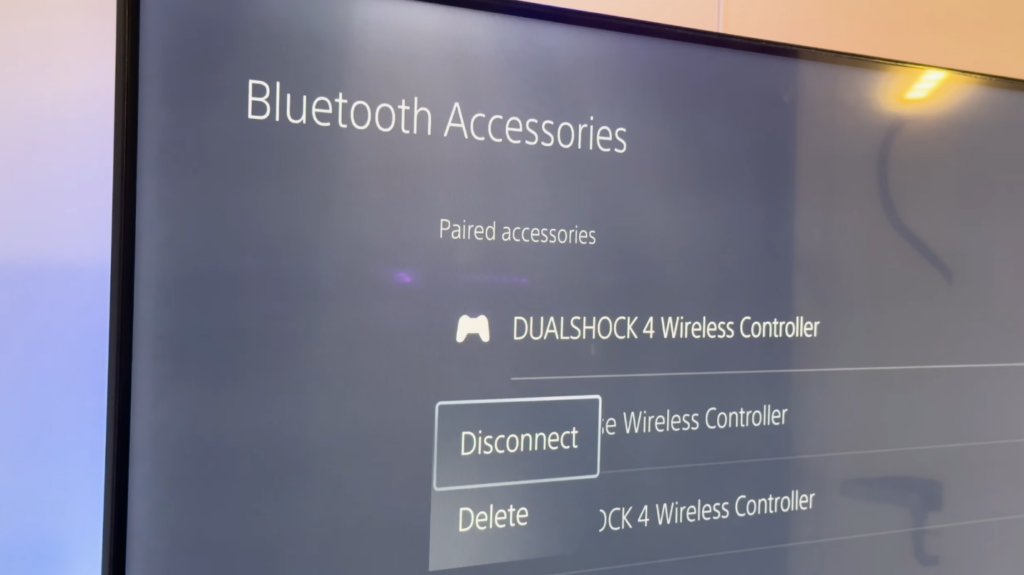
Radio waves can be crowded, so improving your wireless environment often solves connection issues. Keep the controller close to the console and remove obstacles between them. Turn off nearby Bluetooth speakers, keyboards, or other controllers to prevent interference. If the controller is paired with another device, like a phone or tablet, disconnect it in that device’s settings menu. On the PS5, go to Settings > Accessories > Bluetooth Accessories, select the controller, and choose Disconnect or Forget Device. Then restart the console and re‑pair the controller using the cable.
Remove accessories and headsets
Sometimes attachments like wired headsets or charging stations can disrupt pairing. Unplug any headset or external accessory from the controller and console, then attempt to connect again. Using the controller without attachments simplifies the Bluetooth connection and eliminates conflicts.
Check for signs of hardware damage
Look over the controller for cracks, exposed wiring, or sticky buttons. Drops or liquid spills can damage internal components. If you suspect hardware failure, compare the behaviour with another controller. Should the second controller connect without issue, your original pad likely needs repair or replacement. For competitive gamers, our review of controllers built for Rocket League and fast‑paced games showcases options designed to withstand heavy use.
Connecting Your PS5 Controller to PC and Other Devices
Many players use their DualSense outside the console. Connecting to a PC, smartphone, or tablet opens up new gaming possibilities. Here’s how to do it right.
Wired connection via USB‑C
For immediate results, connect your controller to a computer using a USB‑C cable. Windows and macOS usually detect it automatically, and games that support controllers will recognize it. If you’re using Steam on PC, open Steam’s Settings, go to Controller > General Controller Settings, and enable PlayStation Configuration Support. This allows Steam to translate the DualSense inputs properly. With a wired connection, you won’t encounter Bluetooth interference, and there’s no need to charge the controller during long sessions.
Bluetooth pairing
To play wirelessly, put the controller into pairing mode. Hold the PS button and the Create button (the small one beside the touchpad) at the same time until the light bar starts flashing rapidly. On your PC or mobile device, open Bluetooth settings, select Add Device, and choose “Wireless Controller” from the list. The light will stop flashing when the connection is successful. For Android or iOS devices, the process is similar. Simply turn on Bluetooth, look for the controller in available devices, and tap to connect. Remember to disconnect the controller when you’re finished so it’s ready to sync with your PS5 again.
Troubleshooting PC connectivity
If games don’t recognize the controller or the buttons map incorrectly, there are a few more settings to check. In Steam, you may need to run the client in Big Picture Mode, which sometimes improves controller detection. Ensure your computer’s Bluetooth drivers are up to date by running system updates or downloading drivers from your motherboard or laptop manufacturer. If Bluetooth refuses to work, try using a cable for immediate functionality. Some players use third‑party software like DS4Windows, which emulates an Xbox controller so more games recognize it. While not always necessary, it can help older titles detect your DualSense correctly.
When to Contact Support or Consider Replacement
After trying all these steps, some controllers still refuse to behave. Signs that professional support is needed include repeated disconnections despite being close to the console, failure to charge with multiple cables, or the controller not turning on at all. In these cases, contact Sony’s support team through the PlayStation website for repair options. If your hardware is out of warranty or you’re ready for an upgrade, our list of controllers that excel in different play styles provides several high‑quality alternatives.
It’s also worth checking if the issue is with the console rather than the controller. Try pairing a different controller with your PS5. If none of them connect, the console’s Bluetooth module could be faulty, and you might need to send the console for service.
Level Up Your Gaming Experience
Troubleshooting a stubborn DualSense can be frustrating, but most problems have simple solutions. Charge the pad fully, use the correct cable, update your firmware, and keep the controller close to the console. If all else fails, a quick reset or unpairing the device often resolves lingering glitches. For PC gamers, enabling PlayStation support in Steam and keeping drivers current minimizes headaches. Staying on top of these basics ensures you spend less time fixing problems and more time playing.
And if you’re looking to expand your gaming library or pick up accessories without leaving home, a PlayStation gift card from our store is a convenient option. It lets you grab new games, DLC, or even a new controller using credit that never expires. Whatever you choose, I hope this guide helps you answer that nagging question: why won’t my PS5 controller connect? Now go enjoy your games without interruptions.
FAQs
Why won’t my PS5 controller connect to my PS5?
The reason why your PS5 controller won’t connect to your PS5 is usually due to a low battery, a pairing issue, or outdated firmware. Charge the controller, use a USB‑C cable to sync it by pressing the PS button, and update both the console and controller software.
Why is my PS5 controller flashing blue and not connecting?
When the light bar flashes blue, it indicates the controller is in pairing mode or can’t find the console. Hold the PS button to reset the connection, make sure you’re close to the console, and remove other Bluetooth devices that might cause interference.
How do I put my PS5 controller in pairing mode?
To put your PS5 controller in pairing mode, hold the PS button and the Create button together until the light bar starts flashing rapidly. Then go to your device’s Bluetooth settings and select “Wireless Controller” from the available devices to complete the connection.
Why won’t my PS5 controller connect to my PC?
The reason why your PS5 controller won’t connect to your PC often relates to missing drivers or incorrect settings. Make sure Bluetooth is enabled on your computer, pair the controller by holding the PS and Create buttons until it flashes, and enable PlayStation support in Steam’s controller settings.
How do I reset my PS5 controller?
To reset your PS5 controller, insert a paperclip into the small hole on the back of the controller and press the reset button for five seconds. Then reconnect it to your PS5 or PC with a USB‑C cable and press the PS button to pair it again.