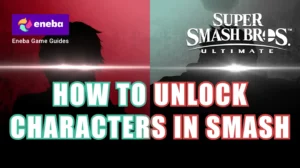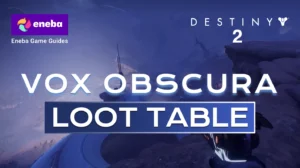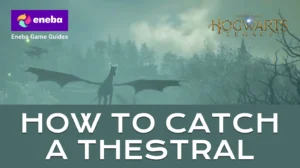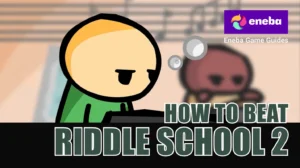Why Does Fortnite Keep Crashing? Causes and Fixes for a Better Gaming Experience
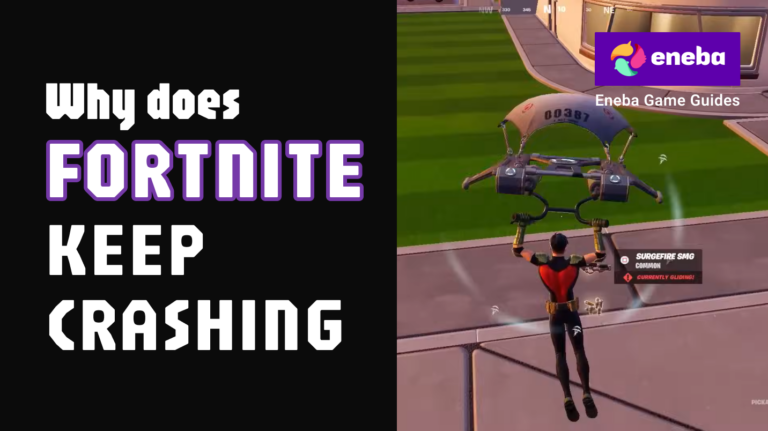
Fortnite is known for its accessible gameplay and vibrant world, yet many players find themselves asking the same frustrating question: why does Fortnite keep crashing? I’ve been there too, staring at a frozen screen or an unexpected error message just as a match gets exciting.
This article breaks down the common reasons behind Fortnite crashes and offers clear, real-world solutions that will help you get back into the battle. Whether you’re on PC, console, or mobile, understanding the cause is the first step to a smoother gaming experience.
Jump to:
Why Does Fortnite Keep Crashing: Understanding the Problem
The most common reasons why Fortnite crashes are surprisingly varied. Sometimes the issue is as simple as outdated software or a corrupted file; other times it can be a hardware limitation or overheating.
A crash might occur when your PC doesn’t meet the game’s system requirements, when graphics drivers are outdated, or when the game’s own patches introduce bugs. High graphics settings can put too much strain on your system, and overclocking your CPU or GPU can create instability. If the game freezes or shuts down randomly, don’t panic. In most cases, there’s a logical explanation.
The first thing I do when I experience a crash is check for any error codes or messages. Fortnite’s crash reporter is usually the first clue. If there isn’t an error message, I look at the game’s behavior: does it crash at launch, during matchmaking, or after a specific action like landing on the map? This detective work helps narrow down the cause. Players who want to ensure their rig is up to the task should take a look at our best gaming setup ideas, which emphasize choosing the right hardware and optimizing the operating system for smoother gaming.
Server instability and broken patches can also cause crashes. Epic Games regularly rolls out updates, and occasionally new content introduces performance problems. When this happens, the only solution might be to wait for a patch or temporarily roll back to a previous driver version. Knowing when the problem is on the developer’s end can save you hours of troubleshooting.
System Requirements and Hardware Limitations

One of the leading causes of Fortnite crashes is mismatched hardware. Fortnite’s minimum system requirements are fairly low, but if you’re running on hardware that barely meets those specs, the game may crash when the action heats up. Epic Games recommends at least an Intel Core i5 or AMD Ryzen 3 processor, 16 GB of RAM, a dedicated graphics card such as an Nvidia GTX 960 or AMD R9 280 with 2 GB of VRAM, and a solid-state drive for storage. While you can technically play with less, performance will suffer.

I found that upgrading from a standard hard drive to an NVMe solid-state drive significantly reduced stutters and load times. Memory also matters. Even if the game runs with 8 GB of RAM, having 16 GB ensures the operating system and other background tasks don’t eat into resources that Fortnite needs. Overheating can cause the system to throttle performance or shut down, so make sure your PC’s cooling system is adequate. Mini gaming PCs are popular because of their compact form factor, but some models overheat more easily. When choosing a compact rig, look for one with efficient cooling, such as the systems highlighted in our best gaming PC guide, which stresses the importance of proper cooling and balanced specs.
Consoles also need attention. Dust buildup inside a PlayStation or Xbox can lead to overheating, which in turn causes the game to crash. Cleaning the vents and ensuring good airflow around the console often fixes the issue. Mobile devices may crash due to limited RAM or background apps consuming resources. On mobile, lower your graphics settings and close other applications before launching Fortnite.
Driver and Software Issues
Even with good hardware, Fortnite can crash if your software isn’t up to date. Graphics drivers are the most frequent culprit. When I neglect to update my GPU drivers, I often encounter crashes after Epic rolls out a new update. Nvidia, AMD, and Intel regularly release driver updates that improve compatibility with new game versions. Installing the latest drivers often fixes crashes immediately. If a new driver seems to cause problems, revert to the previous stable version, but only after confirming it’s the driver causing the issue.
The operating system itself plays a role. Keeping Windows or macOS updated ensures compatibility with the latest DirectX or Metal features. Fortnite offers a choice between DirectX 11 and DirectX 12; some systems handle DirectX 11 more gracefully. If you experience crashes with DirectX 12, switch to DirectX 11 in the game settings. On my own rig, switching fixed a persistent mid‑match crash that had me baffled for days.
Another source of crashes is corrupted game files. Verifying game files through the Epic Games Launcher is easy: go to your library, select Fortnite, click the three dots, and choose “Verify.” The launcher will check each file and repair anything broken. If verification fails, reinstalling the game is a more drastic but effective solution. Running the Epic Games Launcher as an administrator can also help because it ensures the game has permission to access necessary files. When we talk about top-tier graphics cards in our best GPU for gaming comparison, we also discuss how driver updates from manufacturers improve performance and stability.
Don’t overlook background software. Overlays from Discord, Nvidia GeForce Experience, or streaming programs sometimes conflict with Fortnite. Temporarily disable these overlays to see if the crashes stop. Antivirus programs may misidentify Fortnite files as suspicious and interfere with the game; adding the Fortnite folder to your antivirus exclusions list can prevent accidental quarantines.
Game Settings and Overclocking
Fortnite offers numerous graphics options, and pushing every setting to Ultra can strain even high-end rigs. If your game keeps crashing, try reducing the graphics quality. Lower the resolution to match your monitor’s native resolution, cap your frame rate to your display’s refresh rate, and turn off resource-intensive effects like shadows, motion blur, and ambient occlusion. Even small adjustments can have a big impact. When I experienced crashes after a major update, simply lowering the “View Distance” and turning off “V-Sync” stabilized my game.
Overclocking your GPU or CPU can boost frame rates, but it also increases heat and instability. If Fortnite crashes only when other demanding games run fine, your overclock might be too aggressive. Revert to the default clock speeds, or apply a modest overclock with adequate cooling. Monitoring tools can help track temperatures and throttle speeds before they cause crashes.
Screen skins and cosmetics rarely cause crashes, but some players claim certain skins introduced in new seasons trigger memory leaks. Changing skins is an easy test that doesn’t harm your account. I’ve switched to a default skin after a crash and noticed the problem disappeared, though this is more anecdotal than proven science.
Audio settings, such as enabling 3D audio, can also influence stability. If you enable 3D audio and experience crashes, disable it to see if the problem stops. Console players can change the TV resolution or switch from performance mode to quality mode to reduce load on the hardware.
Step-by-Step Troubleshooting to Fix Fortnite Crashes
Once you’ve identified the likely source of the crashes, follow a step-by-step approach to fix Fortnite. Here’s the routine I rely on:
- Check system requirements: Ensure your hardware meets or exceeds Fortnite’s recommended specifications. Upgrade RAM or GPU if necessary.
- Update software: Install the latest graphics drivers, Windows or macOS updates, and Fortnite patches. Switch to DirectX 11 if DirectX 12 causes trouble.
- Verify game files: Use the Epic Games Launcher’s “Verify” function to repair corrupted files. If crashes persist, reinstall the game on a different drive, ideally an SSD.
- Adjust graphics settings: Lower resolution, frame rate, and quality settings. Turn off shadows and reduce view distance. Disable 3D audio and V-Sync if needed.
- Disable overclocking: Revert CPU and GPU to default clock speeds. Monitor temperatures to ensure your system isn’t overheating.
- Run as administrator: Right-click the Epic Games Launcher and Fortnite executable and select “Run as administrator.” This ensures access to necessary system resources.
- Disable conflicting software: Turn off overlays from Discord, GeForce Experience, or streaming programs. Add Fortnite’s folder to your antivirus exclusions.
- Clear launcher cache: Clearing the Epic Games Launcher cache can remove residual files causing trouble. Instructions are available in the support section of the launcher.
- Perform a clean boot: Boot your PC with minimal startup programs to identify software conflicts.
- Seek help if needed: If all else fails, contact Epic Games support. Sometimes there are bugs or server issues beyond your control.
Staying in the Game and Getting More from Fortnite
Keeping Fortnite stable requires proactive maintenance, but it also deepens your understanding of your gaming setup. Regularly checking drivers and temperature monitors becomes second nature, and you’ll soon be able to pinpoint why does Fortnite keep crashing if it happens again. Investing in quality hardware prevents many issues from ever appearing. Choosing a reliable GPU, such as those in our best GPU round‑up, ensures your system remains future‑proof and ready for upcoming seasons.
When Fortnite is running smoothly, it’s time to have some fun. One of the joys of the game is customizing your character with new skins, emotes, and battle passes. If you’re considering a new look or the latest season’s content, grab a Fortnite V-Bucks gift card from our marketplace to top up your in-game currency. It lets you explore the game’s cosmetics without worrying about stability issues. With a stable system and a fresh stash of V-Bucks, you’ll be ready to drop into the next match with confidence.
FAQs
Why does Fortnite keep crashing on my PC?
The main reason why Fortnite keeps crashing on your PC is often a mismatch between the game’s requirements and your hardware or software. Make sure your PC meets the recommended specifications, update your graphics drivers, verify game files, and reduce graphics settings. Checking for overheating and disabling background applications can also prevent crashes.
How do I stop Fortnite from crashing on Xbox?
To stop Fortnite from crashing on Xbox, make sure your console’s software is up to date, clear the system cache, and check for overheating by placing the console in a well‑ventilated area. If crashes persist, reinstall Fortnite and avoid running multiple apps in the background. Regularly dusting the vents helps maintain airflow and stability.
Why does Fortnite crash after an update?
The reason Fortnite crashes after an update is usually because the new patch introduces unexpected bugs or conflicts with existing drivers. Wait for a subsequent hotfix from Epic Games, update your graphics drivers, and verify the integrity of your game files. If all else fails, reinstalling the game ensures you have clean files.
How do I verify Fortnite game files?
To verify Fortnite game files, open the Epic Games Launcher, go to the Library, locate Fortnite, click the three dots next to it, and select “Verify.” The launcher will scan and repair any corrupted or missing files. This process can fix many crash-related issues quickly and doesn’t affect your saved data.
How do I fix Fortnite crashing when using certain skins?
If Fortnite crashes when using certain skins, the best solution is to switch to another skin. A rare bug or asset issue can cause memory leaks tied to specific cosmetics. After changing skins, restart the game and monitor its stability. Keeping the game updated and verifying files ensures that future patches fix these kinds of bugs.