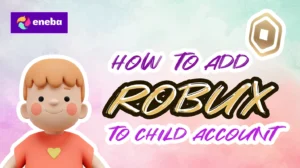How to Buy Robux with Apple Pay

I’ve been playing Roblox for years, and one thing I’ve learned is that knowing how to buy Robux with Apple Pay makes everything better.
If I’m using my iPhone or MacBook, I want the transaction to be quick and secure. That’s where Apple Pay comes in as a game-changer for purchasing Robux. No need to fumble around entering card details every time. Just authenticate with Face ID or Touch ID, and the transaction is done.
In this guide, I’m walking through exactly how to buy Robux with Apple Pay on iPhone, iPad, and Mac. I’ll cover the setup process, the actual purchase steps, and what to do when things go wrong. By the end, purchasing Robux will feel like second nature.
What is Robux and Why You Need It?
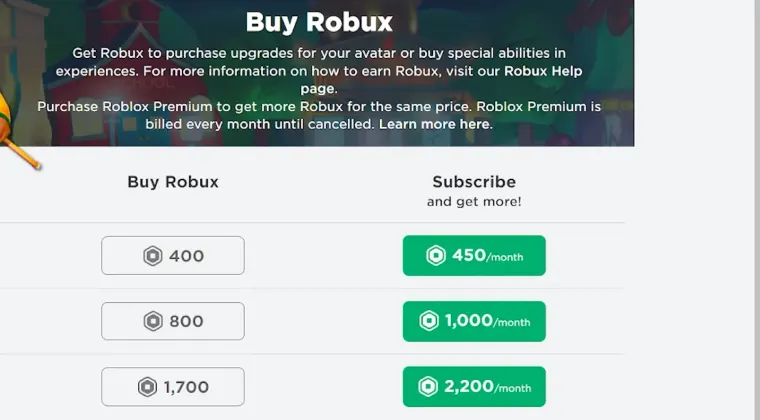
For anyone new to the platform, you might be wondering, what is Robux? Well, Robux the virtual currency that powers the entire Roblox economy. Robux lets you buy avatar accessories, clothing, animations, and access to premium experiences that would otherwise be locked behind a paywall.
I use Robux constantly. When a new limited item drops or I want to support a game developer by purchasing their game pass, having Robux readily available means I never miss out. Some players even use it to trade items or to make money on Roblox by selling their own creations.
The catch is that Robux costs real money. Knowing how to efficiently and securely purchase Robux through payment methods like Apple Pay makes the whole process less of a headache. I’d rather spend my time gaming than wrestling with payment forms.
Can You Buy Robux with Apple Pay?
If you’re asking, does Roblox accept Apple Pay as a payment method? The short answer is yes. If you’re on an iPhone, iPad, or Mac, you can absolutely use Apple Pay to complete your Robux purchases through the Roblox mobile app or website.
However, there are some caveats. Apple Pay support depends on your region and device compatibility. Some countries have limited payment options, so it’s worth checking if Apple Pay is available in your area before assuming it will work.
Compared to other methods like credit cards, PayPal, or Roblox gift cards, Apple Pay offers faster checkout and enhanced security through biometric authentication. I don’t have to worry about entering my card number repeatedly, and the transaction logs are stored securely in my Apple Wallet.
If you’re ever unsure whether can you use Apple Pay on Roblox in your country, just head to the payment settings in the Roblox app and see what options are listed.
Jump to:
How to Buy Robux with Apple Pay

Here’s the step-by-step process you need to follow every time you need to purchase Robux using Apple Pay:
Step 1: Ensure Apple Pay is Set Up
Before anything else, make sure Apple Pay is linked to your Apple ID. Go to Settings on your iPhone, tap “Wallet & Apple Pay,” and confirm that your preferred payment method is added. If not, add a credit or debit card by following the on-screen prompts.
Step 2: Open the Roblox App
Launch the Roblox mobile app on iPhone or iPad. The desktop website works too, but the mobile app makes the process smoother when using Apple Pay. Log in to your account if you’re not already signed in.
Step 3: Navigate to the Robux Purchase Section
Tap the “R$” icon at the bottom of the screen or go to the “Robux” tab in the menu. This takes you to the page where you can choose how much Robux you want to buy.
Step 4: Select a Robux Package
Roblox offers different bundles, from 400 Robux to 10,000 Robux or more. Pick the one that fits your budget and tap on it.
Step 5: Choose Apple Pay as Payment Method
At checkout, the app shows available payment options. Select Apple Pay from the list. If it doesn’t appear, your app might need an update, or Apple Pay might not be supported in your region.
Step 6: Authenticate the Purchase
A prompt appears asking you to confirm the transaction. Double-click the side button on your iPhone and use Face ID or Touch ID to authorize the payment. On an iPad, the process is similar but may require Touch ID depending on the model.
Step 7: Confirm the Transaction
Once authenticated, the purchase processes instantly. Your Robux balance updates within seconds, and you’ll receive a confirmation notification from Apple Pay.
Troubleshooting Tip: If the Robux doesn’t show up immediately, refresh the app or log out and back in. Sometimes checking your payment settings under “Account Info” in Roblox helps resolve any sync issues.
Always keep your Roblox app updated to the latest version. Apple Pay compatibility issues often stem from running outdated software. Check for app updates weekly to avoid payment glitches.
Troubleshooting Apple Pay Issues on Roblox
Even with a smooth setup, problems can happen. Here’s how I handle common issues when trying to figure out how to buy Robux with Apple Pay on iPhone:
Apple Pay Not Showing Up
If you don’t see Apple Pay as an option at checkout, the first thing to do is update the Roblox app. Older versions may not support newer payment methods. Also, verify that your region settings in the App Store match my actual location, as this can affect payment availability.
Unable to Complete Purchase
Transaction failures are frustrating. If your payment doesn’t go through, check your Apple Pay settings to confirm your card is active and has sufficient funds. Sometimes the card issuer blocks the transaction for security reasons, so contact my bank if needed.
App Version Confusion
I’ve seen players struggle because they’re using an outdated version of Roblox. Keeping the app current ensures compatibility with Apple Pay and reduces errors during checkout. Enable automatic updates on your iPhone to avoid this problem.
Internet Connection Issues
A weak or unstable connection can interrupt the payment process. Make sure you’re on a reliable Wi-Fi network or have strong cellular data before attempting a purchase. If the transaction fails, retry once the connection stabilizes.
These troubleshooting steps have saved me countless headaches over the years.
Alternative Payment Methods for Buying Robux
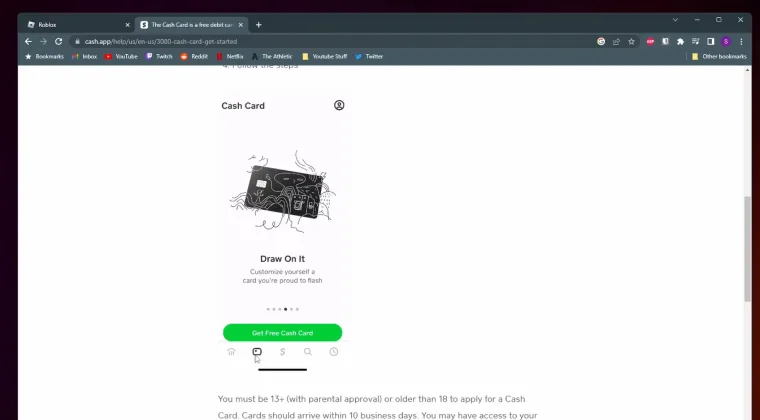
While I prefer Apple Pay, it’s not the only option. Does Roblox take Apple Pay exclusively? No, there are several other payment methods available.
One alternative I’ve used is linking my Cash App to Roblox. Here’s how to set it up:
Step 1: Link Cash App to Your Roblox Account
Go to the payment settings in Roblox and select Cash App as a payment option. The app will prompt you to log into your Cash App account and authorize the connection.
Step 2: Complete the Purchase
Once linked, you can select Cash App at checkout when buying Robux. The transaction pulls funds directly from your Cash App balance, which makes it a convenient alternative to buy Robux when Apple Pay isn’t available.
Troubleshooting Cash App Issues
If the payment doesn’t go through, check your Cash App balance to ensure you have enough funds. Sometimes, transactions fail due to security holds, so verify your account settings and contact Cash App support if needed.
Other methods include credit cards, PayPal, and Roblox gift cards. Each has its pros and cons, but Apple Pay remains my go-to for speed and security. If you’re exploring other gaming options, also check out the best games like Roblox to diversify your playtime.
Wrapping Up Your Robux Purchase
Using Apple Pay to buy Robux has simplified my entire Roblox experience. The process is fast, secure, and eliminates the hassle of entering card details every time I want to make a purchase.
I’ve covered the setup steps, troubleshooting common problems, and even alternative payment methods like Cash App. Now that you know how to buy Robux and how to do it efficiently, purchasing Robux has become a seamless part of my gaming routine.
If you’re ever curious about the top players or want to see how others accumulate massive amounts of Robux, check out Who Has the Most Robux in Roblox? for some serious inspiration.
The bottom line is that Apple Pay makes buying Robux effortless, so you can spend less time worrying about payments and more time enjoying everything Roblox has to offer.
Ready to load up on Robux? Head over to Eneba and grab the best Robux deals today.
FAQs
Apple Pay isn’t supported for PC purchases. Use a credit card, PayPal, or Roblox gift cards instead for desktop transactions
Apple Pay availability depends on regional restrictions. Check your Roblox payment settings to see supported methods in your area
If your Apple Pay isn’t working for Robux purchases, update your Roblox app, verify Apple Pay settings, check your internet connection, and ensure your card is active with sufficient funds
Yes, you can use Apple Pay to buy Robux in the mobile app on iPhone and iPad. Ensure your app is updated and Apple Pay is set up in your device settings.
Yes, Apple Pay is one of the best payment method for buying Robux for iOS users. It offers fast, secure transactions with biometric authentication. It’s ideal for iPhone users but alternatives like credit cards and PayPal also work well.
No, you don’t need to verify your Apple Pay account to buy Robux. Just ensure Apple Pay is set up in your device settings and linked to a valid payment method before purchasing.