How to Fullscreen Undertale: Step‑by‑Step Guide for Windows and Mac
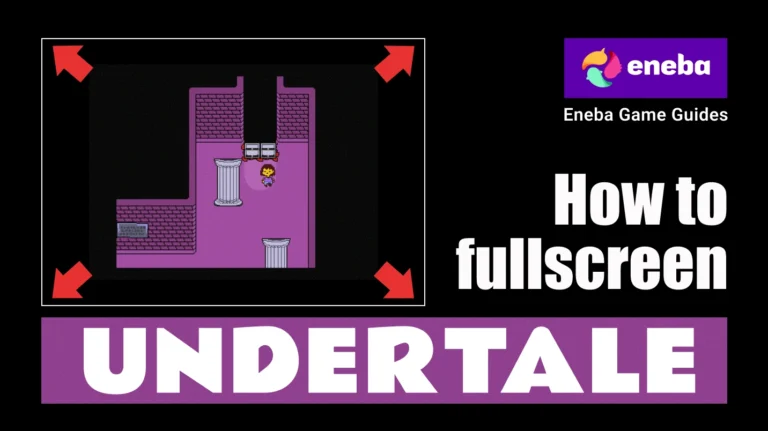
Undertale might be an indie darling, but it isn’t obvious about certain settings. One of the first things I figured out when I booted up the game on my computer was that it defaults to a small window. At first, I thought there was no way to enlarge it, and I played the entire Toriel fight with my nose practically against my monitor. Thankfully, making the game fill the screen is easy when you know the right shortcuts. This guide on how to fullscreen Undertale will walk you through the exact steps, troubleshoot common problems, and share a few tips I’ve picked up through years of gaming.
Jump to:
How to Fullscreen Undertale on Windows
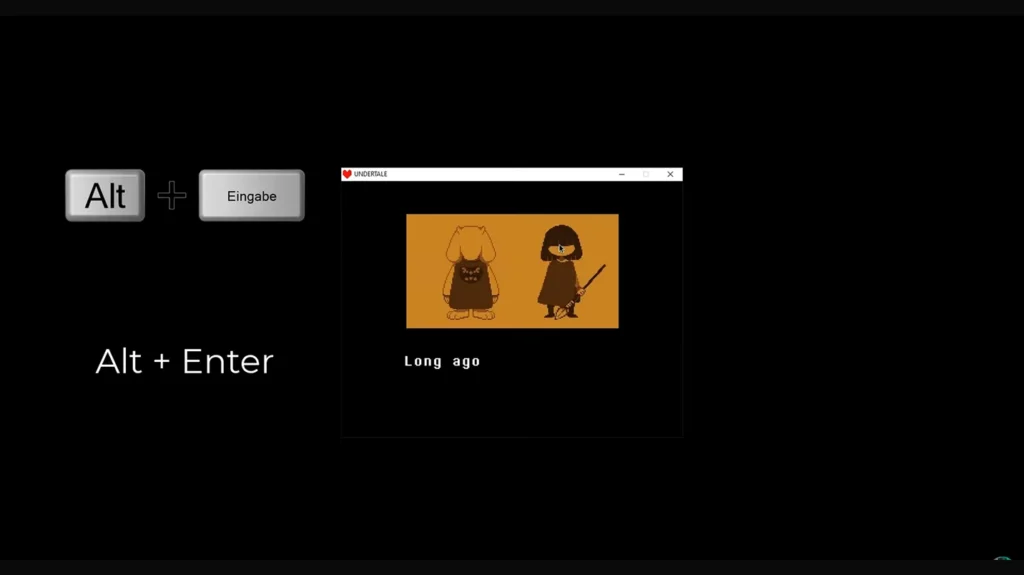
Getting Undertale to run full screen on Windows is straightforward as long as you use the correct key. The default toggle in Undertale is the F4 key. When you press F4 while the game window is active, it switches between windowed and full‑screen modes. The game doesn’t show any on‑screen message when you do this, so if the picture doesn’t immediately change, press it again and make sure the window is selected.
On some laptops, the function row is repurposed for brightness and media controls. If the F4 key doesn’t behave like a toggle, hold Fn + F4; on compact keyboard, this combination sends the proper command to Undertale.
If F4 still refuses to cooperate, there’s a universal Windows shortcut that forces the active application to use every available pixel. While Undertale is running, press Alt + Enter. This combination is part of the Windows operating system and works in most games made with the same engine as Undertale.
| Pro Tip |
| I’ve used Alt + Enter in other retro titles when the in‑game toggle didn’t respond. It’s worth noting that Alt + Enter may need to be pressed each time you start the game, whereas F4 remembers its last state. |
Occasionally, Windows reserves the F4 key for its own shortcuts. For instance, certain laptops map F4 to “project screen” and will slide out a control bar instead of toggling Undertale. In that case, you can remap the F4 function in your keyboard software or disable the Windows shortcut in Settings. Another option is to run the game in borderless windowed mode using a third‑party utility that forces any window to behave like a full screen. I haven’t needed this for Undertale, but it can be useful if you want to switch between applications without the usual resolution flicker.
After you switch to full screen, make sure your monitor’s aspect ratio is set correctly. Undertale was designed for a 4:3 aspect ratio, and stretching it across a wide display may distort the artwork. In your graphics driver settings, you can choose “Maintain Aspect Ratio” or “Integer Scaling” so the game is centered with black bars on the sides. This preserves the pixel art and prevents it from looking blurry.
If you’re upgrading your gaming environment to better enjoy retro titles, our guide on creating the best gaming setup goes into detail about choosing a monitor with the right scaling options and offers equipment suggestions.
Fullscreen Undertale on Mac – Keys and Shortcuts
Mac players start Undertale in a small window just like Windows players, but macOS handles function keys differently. The F4 key launches Launchpad on most Macs, so pressing it alone won’t do anything. To make Undertale full screen on a Mac, hold Fn + F4 with the game window selected. This tells macOS to use the hardware F4 instead of the Launchpad shortcut. On my MacBook Air, I press and hold Fn, tap F4 once, and the game immediately toggles to full screen.
If your keyboard doesn’t have an Fn row or the F4 option is disabled, macOS provides a built‑in full‑screen shortcut: Control + Command + F. This key combination toggles any app that supports macOS’s full‑screen mode. When I tried this with Undertale, the game filled the display without any cropping. You can also click the green circle in the top‑left corner of the window and choose Enter Full Screen from the drop‑down menu. This method is intuitive if you prefer using the trackpad.
Some players prefer Command + Option + F or Command + F. These shortcuts trigger the same full‑screen mode on older macOS versions. If none of these key combinations work, open the View menu at the top of the screen while Undertale is active and select Enter Full Screen. This approach bypasses keyboard conflicts entirely and is always available. You may need to perform this step every time you launch the game because Undertale doesn’t remember window states on macOS.
After switching to full screen, double‑check that the game maintains its original aspect ratio. macOS will stretch the game by default if your display is wider than the game’s 4:3 design. To avoid distorted sprites, enable “Scale to fit” and “Preserve Aspect Ratio” in the game’s Get Info window (Ctrl‑click the game icon → Get Info → uncheck “Open in Low Resolution” if present). These settings are especially important if you’re playing on a high‑resolution Retina display.
Once you have Undertale filling the screen properly, you can dive into the story or even explore other indie titles. Our rundown of games like Undertale features narrative‑rich adventures you might enjoy once you’ve mastered the game’s mechanics.
Fixing Fullscreen Undertale Issues
Even with the correct shortcuts, Undertale sometimes resists going full screen. Below are common problems and how to solve them:
- Windows displays a project bar when pressing F4. This happens because the F4 key triggers Windows’ “Project” sidebar. To fix it, use Fn + F4 to bypass the OS shortcut or remap the F4 key in Windows Settings → System → Display → Projecting to this PC. Alternatively, use Alt + Enter to force full screen.
- The screen flashes full screen, then reverts back. A background program might be stealing focus. Close unnecessary applications, especially those that use overlays (such as screen recorders). You can also try running Undertale as administrator by right‑clicking the game in your library and selecting “Run as administrator.” This gives it priority and can prevent the window from losing focus.
- Alt + Enter doesn’t work. Certain keyboard layouts repurpose the Alt key. Ensure you’re pressing the left Alt key. If it still fails, try Ctrl + F4; some players report this combination toggling full screen when the normal toggle does nothing. You can also search your keyboard’s manual to learn whether any special Function Lock is enabled.
- FN shortcuts don’t respond on compact keyboards. Some 60 % and 65 % keyboards require you to hold a layer key to access F‑row functions. Check your keyboard’s user manual or software to see how F4 is accessed. You can remap keys like F4 to an easier combination using the keyboard’s software or built‑in OS features.
- Using macOS’s green full‑screen button causes a crash on exit. A few older versions of Undertale on Mac may crash after exiting from macOS full‑screen mode. If this happens, use Fn + F4 or Control + Command + F instead of the green button. Updating your copy of the game through Steam or GOG often resolves the crash bug because newer builds of the Game Maker engine handle macOS full‑screen mode more gracefully.
If you run into an issue that isn’t covered here, switching your monitor configuration can help.
For example, some multi‑monitor setups confuse Game Maker applications like Undertale. Disabling a secondary monitor in Windows’ Display settings or setting Undertale’s display to “Primary only” solves weird resolution jumps. If you’re troubleshooting hardware problems in general, our list of best story games also discusses technical considerations when running narrative‑heavy titles.
Tips for a Better Fullscreen Undertale Experience
Playing Undertale in full screen elevates the entire experience. Here are a few tips that make a meaningful difference.
Adjust Your Monitor’s Scaling
Undertale was designed with a 4:3 resolution (640×480). If you’re on a 16:9 or wider display, choose a scaling mode that preserves the aspect ratio. On my monitor, I select “Keep Aspect Ratio” so the game isn’t stretched horizontally.
Calibrate Brightness and Contrast
Retro games often look washed out on modern displays. Lower the brightness slightly and raise the contrast so the white backgrounds aren’t blinding. This is especially helpful during intense bullet‑hell sections.
Use Headphones or External Speakers
Full screen immerses you visually; high‑quality audio immerses you emotionally. Undertale’s soundtrack is a major part of its charm, and good speakers make tracks like “Megalovania” and “Hopes and Dreams” shine.
Limit Background Programs
Running Undertale in full screen can cause more frame drops if your system is under heavy load. Close resource‑hungry applications, turn off unnecessary overlays, and disable notifications while you play.
Experiment With Color Filters
Some monitors and software allow you to apply color filters or “game modes” that adjust saturation. A slight warm filter brings out the pixel art without oversaturating it. However, avoid dynamic contrast settings that pulse brightness based on screen content; they can be distracting during boss battles.
Take Breaks Between Sessions
Full screen means you can lose track of time easily because the game becomes all‑encompassing. Set a timer or take regular breaks to avoid eye strain. I usually play in 30‑minute bursts and step away to rest my eyes and hands.
Undertale is a special game, and getting the display right helps you appreciate its nuanced storytelling. If you fall in love with this quirky RPG, our in‑depth features on similar games such as Hollow Knight and other metroidvania titles offer excellent next steps for your journey.
Why Playing Undertale in Fullscreen Matters
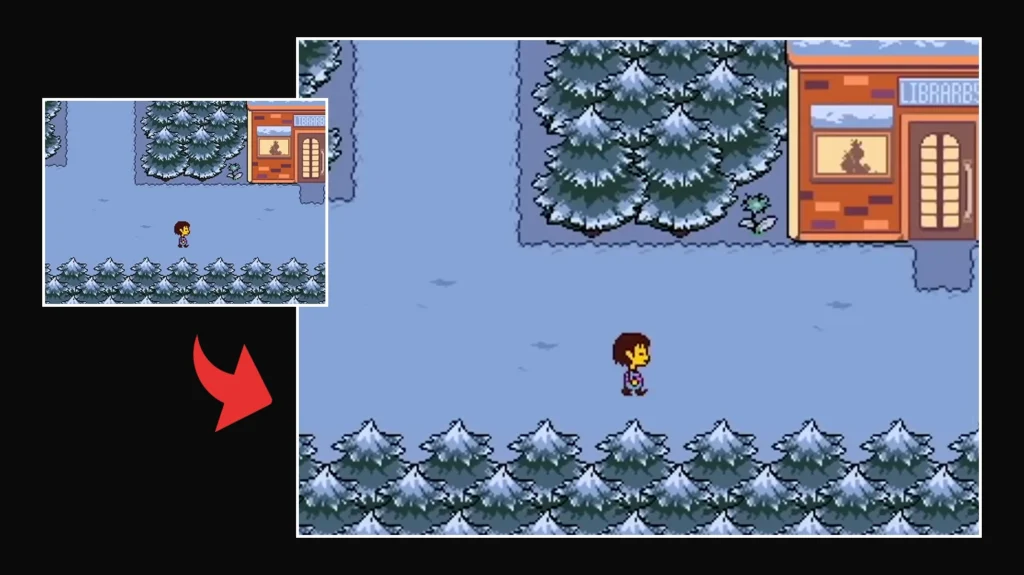
Switching to full screen in Undertale fundamentally changes the way you interact with the game. When I first played, I felt detached from the emotional weight of the story because the small window turned the adventure into a distant diorama. Once I toggled full screen, the characters seemed larger, the text easier to read, and the bullet‑hell dodging more precise. The expanded view also reduces distractions; you can focus on the game instead of peeking at your desktop. There’s a reason many speedrunners and content creators insist on full screen. It provides better input responsiveness and makes patterns easier to recognize.
Playing Undertale in full screen also respects the creator’s vision. Toby Fox designed the game’s puzzles and hidden details, knowing players would see the entire scene. Tiny visual clues like hidden paths or character expressions are easier to notice when the game fills the screen. If you’re streaming or recording footage, full screen ensures viewers see the intended presentation and helps avoid black bars in your capture.
Finally, full screen makes Undertale more comfortable on the eyes. Pixel art games scale poorly when windowed on high‑resolution monitors, which can make text and sprites appear blurry. Full‑screen mode lets your operating system apply proper scaling and anti‑aliasing so the image stays crisp. Combined with our monitor and sound tips above, you can fully appreciate why Undertale is hailed as one of the best indie games ever made.
Fullscreening Undertale with Ease
Finding out how to fullscreen Undertale turns out to be a simple process once you know the shortcuts. On Windows, press F4 or Alt + Enter. On Mac, use Fn + F4, Control + Command + F, or click the green full‑screen button. If the keys don’t respond, troubleshoot by closing background apps, remapping keys, or using macOS’s full‑screen menu. Adjust your monitor’s scaling to preserve the 4:3 aspect ratio, calibrate your display, and don’t forget to enjoy the music with quality headphones.
As you explore the Underground, consider supporting indie developers by owning a legitimate copy of the game. Our Undertale Steam key offers a quick and secure way to add the game to your library, and purchasing through Eneba helps you get the best price while supporting the creators. If you’re chasing pacifist endings or experimenting with different routes, playing in full screen makes every decision feel more personal. Now that you know the ins and outs of making Undertale full screen, dive back in and experience its story the way it was meant to be played.
FAQs
How to play Undertale on full screen?
To play Undertale on full screen, press F4 on Windows or Fn + F4 on Mac with the game active. These shortcuts toggle between windowed and full‑screen modes; you may need to press the combination again if it doesn’t respond the first time.
What does F4 do in Undertale?
The F4 key in Undertale toggles full‑screen mode when pressed while the game window is active. On Window, it works by itself, and on Mac, you need to hold Fn before pressing it because F4 normally launches Launchpad.
How to fullscreen Undertale without F4?
To fullscreen Undertale without F4, use Alt + Enter on Windows or Control + Command + F on Mac. These universal system shortcuts force the active application into full‑screen mode even when the in‑game toggle fails.
Why won’t my Undertale go full screen?
The reason why your Undertale won’t go full screen is often due to keyboard shortcuts being repurposed by your operating system or laptop manufacturer. Try using Fn + F4, Alt + Enter, or check your keyboard settings to ensure F‑keys send standard functions. Closing background apps and running the game as administrator can also help.
How do I exit full screen in Undertale?
To exit full screen in Undertale, press the same key combination you used to enter it. For example, press F4 or Alt + Enter on Windows, or Fn + F4 or Control + Command + F on Mac. These shortcuts toggle the game back to windowed mode.
















