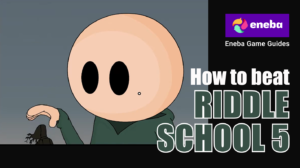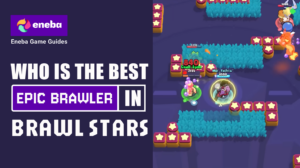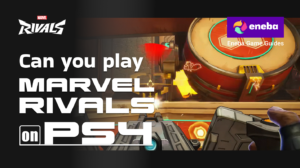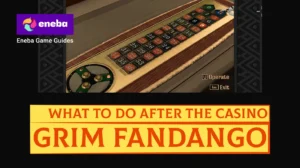Why Is My PS5 Overheating? Causes, Signs, and Fixes
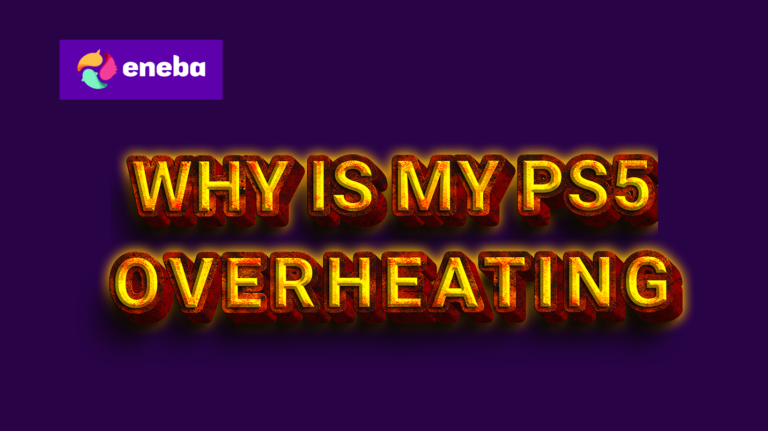
As a gamer who logs countless hours on the PlayStation 5, I’ve seen the dreaded warning message that your console is too hot. It can be scary when your game freezes or the fan suddenly sounds like a jet engine. In this guide, I’ll explain why is my PS5 overheating, share personal experiences with overheating problems, and provide clear steps to fix and prevent them. If you want to avoid interruptions and keep gaming safely, this article is for you.
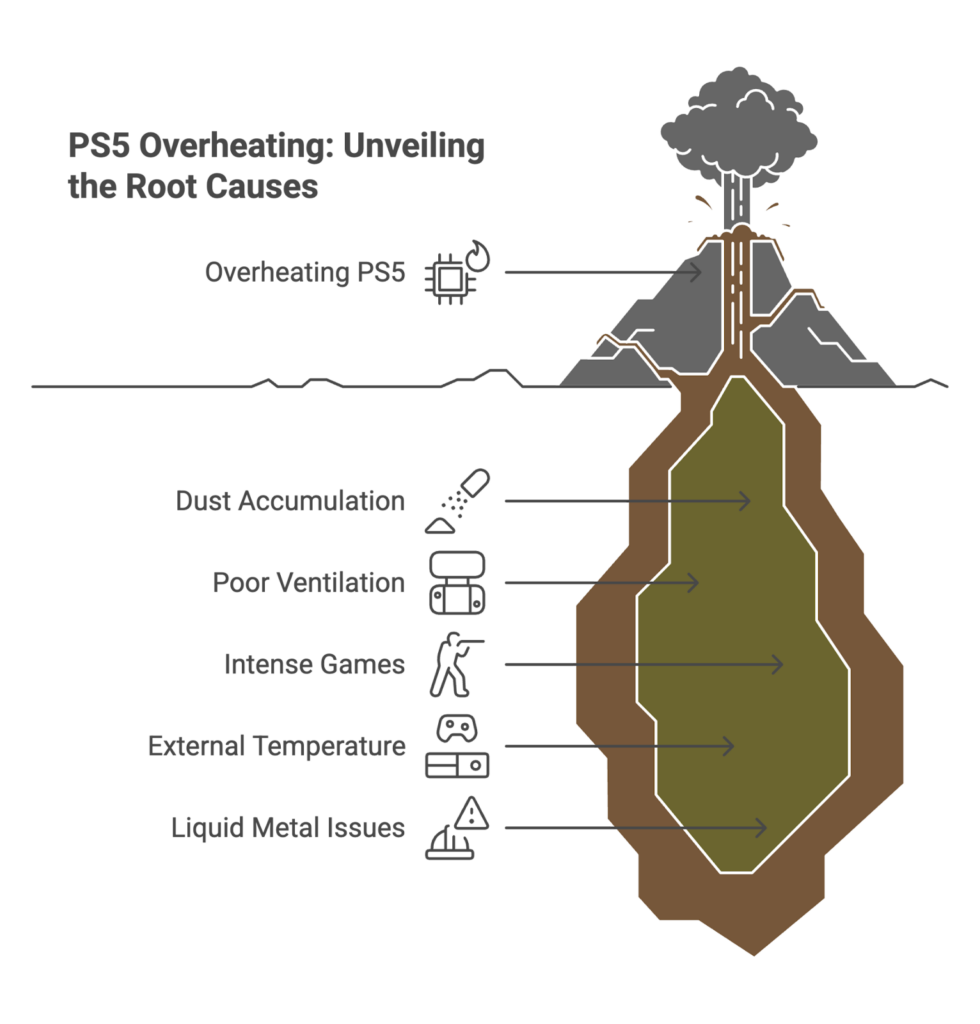
Jump to:
Why Is My PS5 Overheating?
Sony designed the PlayStation 5 with powerful hardware and an advanced cooling system, but it still generates a lot of heat. There are several reasons why your PS5 might get too hot:
- Dust and lint are blocking the vents. Dust collects over time and clogs the air vents and fan blades. Without proper airflow, heat can’t escape, and it builds up quickly.
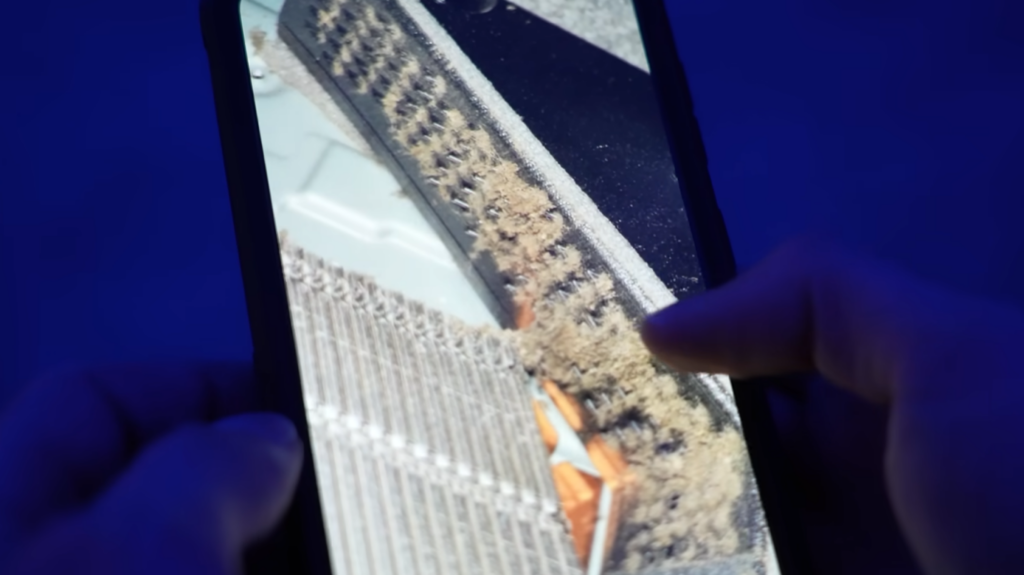
- Poor ventilation around the console. Keeping the PS5 in a narrow cabinet, on a carpet, or pressed against a wall traps hot air. Sony recommends leaving at least 10 cm of space around the sides and back of the console.
- Graphically intense games. Games that push the CPU and GPU hard raise the internal temperature faster. Long play sessions without breaks contribute to overheating.
- External temperature. Playing in a hot room makes it harder for the console to cool itself. Summer heat or heaters nearby can drive up the console’s temperature.
- Liquid metal and internal design issues. The PS5 uses liquid metal for the thermal interface material. While this offers better heat transfer, leaks can cause constant overheating if the console has been dropped or mishandled.
When I first noticed my PS5 getting uncomfortably warm, it was sitting on a thick rug under a desk. After moving it to an open shelf and cleaning the vents, the overheating warning stopped. Placement and airflow matter more than you think.
Signs Your PS5 Is Overheating
Your console will give you hints before it shuts down due to high temperatures. Look out for these signs:
- Warm exterior and on-screen warnings. A message saying “Your PS5 is too hot” means the system is trying to protect itself. Touching the console may reveal that it feels hot to the touch.
- Loud or constant fan noise. The cooling fan ramps up to expel heat. If it’s running loudly for extended periods, your PS5 is working hard to stay cool.
- Performance problems. Slow frame rates, freezing games, or random crashes may indicate the processor is throttling to reduce heat.
- Visual artifacts. White or black dots, colored streaks, or a blank screen can result from heat affecting the graphics processor.
- Sudden shutdowns. In extreme cases, the console will power off to avoid hardware damage.
If you notice any of these symptoms, take action immediately to cool the system. Quick intervention can prevent permanent damage.
How to Fix PS5 Overheating Issues
You don’t need advanced tools to solve most PS5 overheating problems. Here are practical steps I’ve used to fix a hot console:
Power Down and Unplug
Turn off your PS5 completely and disconnect the power cable. Let it sit for a few minutes to cool before you do anything else.
Move the Console to a Better Location
Place it on a hard surface like a desk or shelf. Make sure there’s at least 10 cm of clearance on all sides and avoid placing it inside an enclosed cabinet. Keeping it on a rug or soft surface traps heat, so always use a firm base. If you want your PS5 to stand out, our gaming setup ideas article explains how an ergonomic layout with free space improves both performance and comfort.
Check Orientation and Use the Stand

The PS5 can be placed vertically or horizontally. Sony states that both positions are safe, but using the included stand helps air circulate more efficiently and stabilizes the console.
Clean the Vents and External Surfaces
Use a soft brush or can of compressed air to remove dust from the side and back vents. Hold the console steady and spray short bursts into the grilles. This clears the path for air to flow through.
Remove and Clean the Internal Fan
If you’re comfortable opening the console (and the warranty has expired), remove the plastic covers and gently vacuum the fan with a low-powered vacuum cleaner or blow dust away with compressed air. This step made a huge difference for me; my fan noise dropped immediately. If you don’t want to open the console, schedule professional cleaning.
Inspect the Power Supply and Vents
After cleaning the fan, shine a light through the honey-combed vent near the power supply. Dust in this area restricts cooling. If it’s visibly clogged, carefully vacuum it or seek professional service.
Adjust Performance Settings
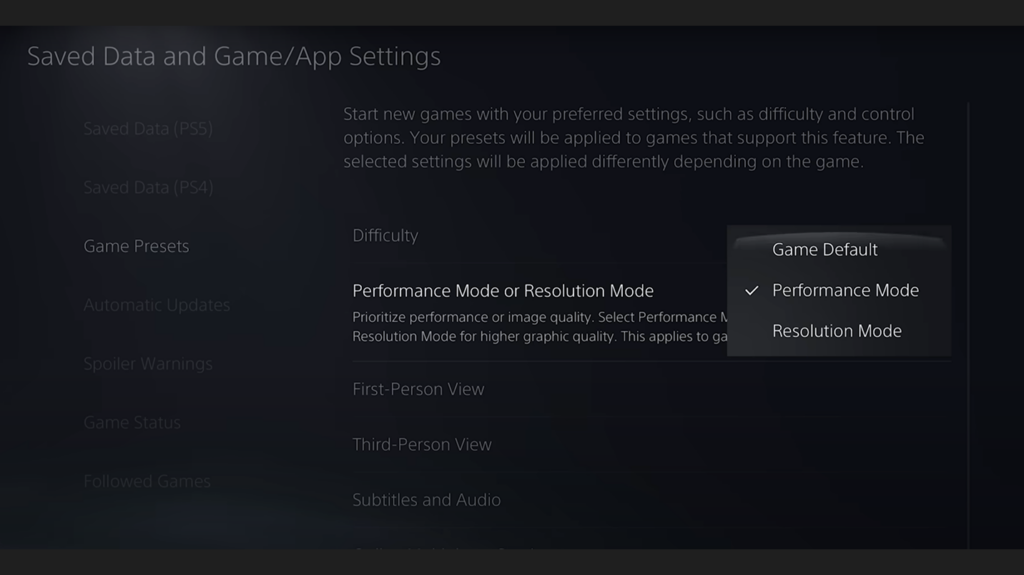
Under System Settings > Saved Data and Game/App Settings > Game Presets, choose Performance Mode instead of Resolution Mode. This reduces graphical load and internal heat. Clearing the system cache and rebuilding the database in safe mode can also help if the console is running slowly.
Play in a Cool Environment and Take Breaks
High room temperatures will make your PS5 run hotter. Use a fan or air conditioner to keep the space cool. Long gaming sessions cause the console to heat up gradually, so pause your game occasionally.
Update Firmware and Games
Sony releases firmware updates that can improve fan curves and thermal performance. Keeping your system software and games up to date ensures the console runs efficiently.
If you’re still having trouble after these steps, move on to prevention strategies. There’s also more technical guidance in our article on PS5 internal, where Sony engineers discuss fan redesign and liquid metal improvements.
Prevention Tips to Keep Your PS5 Cool
Prevention is easier than constant repairs. These tips help you avoid overheating altogether:
- Place the console correctly. Always leave space around the PS5. Keeping it 20 cm from the wall allows hot air to dissipate. Don’t block the sides or back.
- Use appropriate furniture. A TV stand or shelf with open sides promotes airflow. Avoid putting the console inside cabinets or entertainment units that trap heat.
- Avoid carpets and rugs. Carpet fibers insulate the bottom of the console and can block the vents. Use a hard surface instead.
- Keep the room cool. Play during cooler times of day or use a fan. Hot ambient temperatures add to internal heat.
- Take regular breaks. Give your PS5 a few minutes to cool during long gaming sessions. I set a timer to remind myself to stretch and let the console rest.
- Clean regularly. Dust builds up fast, especially if you have pets. A quick cleaning every month keeps airflow unobstructed. Remember to unplug the console and use a low-powered vacuum.
- Use the right accessories. Cooling stands can help circulate air, but choose quality products. Our PS5 monitor guide highlights displays that handle 4K at 120 Hz and complement the console’s cooling design. Building a complete setup with a good monitor and ergonomic chair will improve your gaming experience while keeping your hardware safe.
When to Seek Professional Help
Most overheating problems are solved by cleaning and improving airflow, but sometimes you need an expert. Contact Sony or a trusted repair service if:
- You see persistent errors. If the console shows overheating warnings immediately after booting, there may be a hardware fault such as a failing fan or liquid metal leak.
- The console shuts down unexpectedly. Sudden power-offs despite proper ventilation suggest an internal component has failed.
- You aren’t comfortable opening the console. Removing the covers and fan is straightforward, but doing so when the PS5 is still under warranty may void coverage. Sony advises against opening the system if it’s within the warranty period.
Professional technicians can replace defective fans, clean or reapply thermal paste, and diagnose rare issues like coolant leaks. Sony’s support page recommends turning off the console, letting it cool, and moving it to a well‑ventilated space if it overheats. If that doesn’t work, reach out through official repair channels.
Keeping Cool
Understanding why is my PS5 overheating helps you fix issues quickly and keeps your console healthy. Dust buildup, poor ventilation, intense games, and hot environments are the usual culprits. Recognizing warning signs like loud fans or on-screen messages allows you to act before damage occurs. Simple steps, such as moving the console to an open area, cleaning the vents, and taking breaks, resolve most problems. Long-term prevention, such as keeping the room cool and cleaning regularly, avoids overheating altogether.
As someone who loves marathon gaming sessions, I’ve learned that taking care of my hardware makes my playtime more enjoyable (although I learned that the hard way). A cool console runs quieter and smoother. If you need to upgrade your gaming arsenal, consider a PlayStation gift card. Our PlayStation Network gift card adds funds to your PSN wallet so you can download new games or expansions without waiting. With your PS5 running cool and your library full, there’s nothing left to do except jump into the next adventure.
FAQs
Why is my PS5 overheating all of a sudden?
The reason why your PS5 is overheating all of a sudden is usually a combination of dust buildup and poor ventilation. Over time, lint and pet hair can clog the vents and prevent hot air from escaping. If the console is also placed in a cramped space, heat accumulates quickly. Cleaning the vents and moving the PS5 to an open area often resolves sudden overheating.
How do I fix my PS5 overheating without opening it?
To fix your PS5 overheating without opening it, start by turning off the console and unplugging it. Then use compressed air or a soft brush to remove dust from the side and rear vents. Relocate the console to a surface with at least 10 cm of space on each side and avoid carpets. Ensuring proper airflow and cleanliness usually solves the problem without disassembly.
Is it safe to leave a PS5 in rest mode if it overheats?
No, it is not safe to leave a PS5 in rest mode if it overheats because rest mode still draws power, and the system continues to warm up. If you’ve experienced overheating, power down the console completely and allow it to cool. After addressing the cause, such as blocked vents, you can resume using rest mode safely.
Can playing with the PS5 vertically cause overheating?
Sony states that placing the PS5 vertically does not cause overheating as long as the console has enough space for airflow. Using the official stand helps stabilize the system and keeps the vents clear. Whether it’s vertical or horizontal, proper ventilation and surface placement are more important than orientation.
How often should I clean my PS5 to prevent overheating?
You should clean your PS5 every couple of months to prevent overheating, though the exact frequency depends on your environment. If you have pets or a dusty room, inspect and clean the vents monthly. Use a vacuum or compressed air gently, and remember to unplug the console before cleaning.