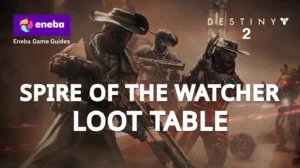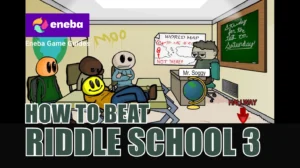How to Fullscreen Steam Games: Step‑by‑Step Guide and Display Tips
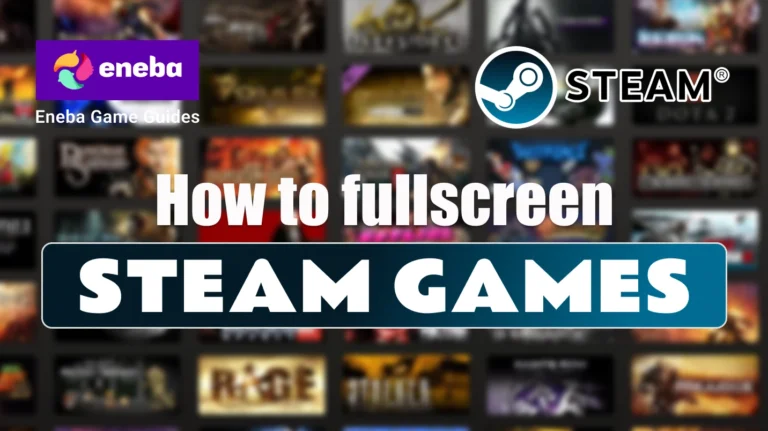
Getting immersed in a PC game is much easier when the action fills your whole screen. As someone who spends more evenings than I’d like to admit exploring sprawling fantasy worlds, I know that a distraction‑free view improves focus, boosts frame rate, and even reduces input lag.
In this guide, I’ll show you how to fullscreen Steam games quickly, explain when to choose full screen, borderless, or windowed modes, and share personal advice on fixing common problems. We’ll also look at hardware and software tweaks that can make your setup feel truly dialed in.
Jump to:
How to Fullscreen Steam Games – Quick Guide
When you’re ready to jump into your favorite game, fumbling through menus can be frustrating. Here’s a simple method to go full screen in any game launched through Steam:
- Start the game. Launch the game from your library. Some titles let you change display mode only once you’re in a match or level.
- Open the video settings. Press the Esc key or look for a gear icon to access the options menu. Navigate to the Video or Display tab.
- Select a window mode. In the Window Mode drop‑down, choose Full Screen. Many games also offer Borderless Fullscreen or Windowed; I’ll explain the differences later.
- Match your resolution. Set the resolution to your monitor’s native resolution (for example, 1920×1080 or 2560×1440). This prevents stretched images or black bars.
- Apply the changes. Click Apply or OK. The game should immediately switch to your chosen mode. If nothing happens, try pressing Alt + Enter to toggle full screen.
- Use launch options if needed. Some games ignore in‑game settings. In that case, right‑click the game in your Steam library, select Properties, and under the Launch Options field enter -fullscreen to force it to start in full screen. You can also add -windowed for a windowed mode or specify resolution with -w 1920 -h 1080.
I often rely on the Alt + Enter shortcut when I need to quickly take notes or switch to another application. Tapping the keys again returns the game to full screen without navigating menus. If you want to enjoy your games on another device over your network, our Steam Link guide explains how to stream your PC library anywhere.
Understanding Full Screen, Borderless, and Windowed Modes in Steam
Before digging into troubleshooting and advanced settings, it helps to know what each display mode does. Modern games usually offer three main options:
Full-Screen Mode
Full-screen mode takes exclusive control of your display. This allows your graphics card to prioritize rendering the game rather than juggling Windows desktop elements. In my experience, full screen offers the best performance and lowest input lag, which is why competitive players often prefer it. The downside is that alt‑tabbing out minimizes the game, and switching between apps can cause brief stutters.
Borderless Fullscreen (Windowed Fullscreen)
Borderless mode runs the game in a borderless window that matches your desktop resolution. Visually, it looks like full screen, but Windows still manages the desktop underneath. This makes alt‑tabbing nearly instant, which is great if you chat on Discord or stream while playing. Performance is usually close to full screen on modern hardware, though older PCs may lose a few frames.
Windowed Mode
Traditional windowed mode runs the game in a movable window with borders. This is useful if you need constant access to other applications or use multiple monitors. On the downside, the play area is smaller, and performance is often lower because your GPU renders both the game and your desktop. Some older titles don’t support borderless mode, so windowed is the only way to multitask.
Understanding these modes helps you pick the right one for each situation. If you’re shopping for a new display to make the most of high resolutions and refresh rates, our best gaming monitors roundup covers options for every budget and explains how panel types and refresh rates impact your gaming experience.
Using Launch Options and Steam Settings to Force Full Screen
While most games honour their in‑game settings, some ignore your choices or revert to windowed mode after a crash. Steam provides a flexible way to control launch behaviour directly from the client. Here’s how to force full screen (or any other mode) using launch options:
- Open your library. In the Steam client, click Library and locate the game you want to modify.
- Edit launch options. Right‑click the game and choose Properties. On the General tab, look for the Launch Options box.
- Enter parameters. Type -fullscreen to force the game to start in full screen. If the game doesn’t support exclusive full screen, use -windowed -noborder for a borderless window. To set a resolution without opening the game, add -w followed by a width and -h followed by a height (for example, -w 1920 -h 1080).
- Close the properties window. Launch the game. It should start using the parameters you specified.
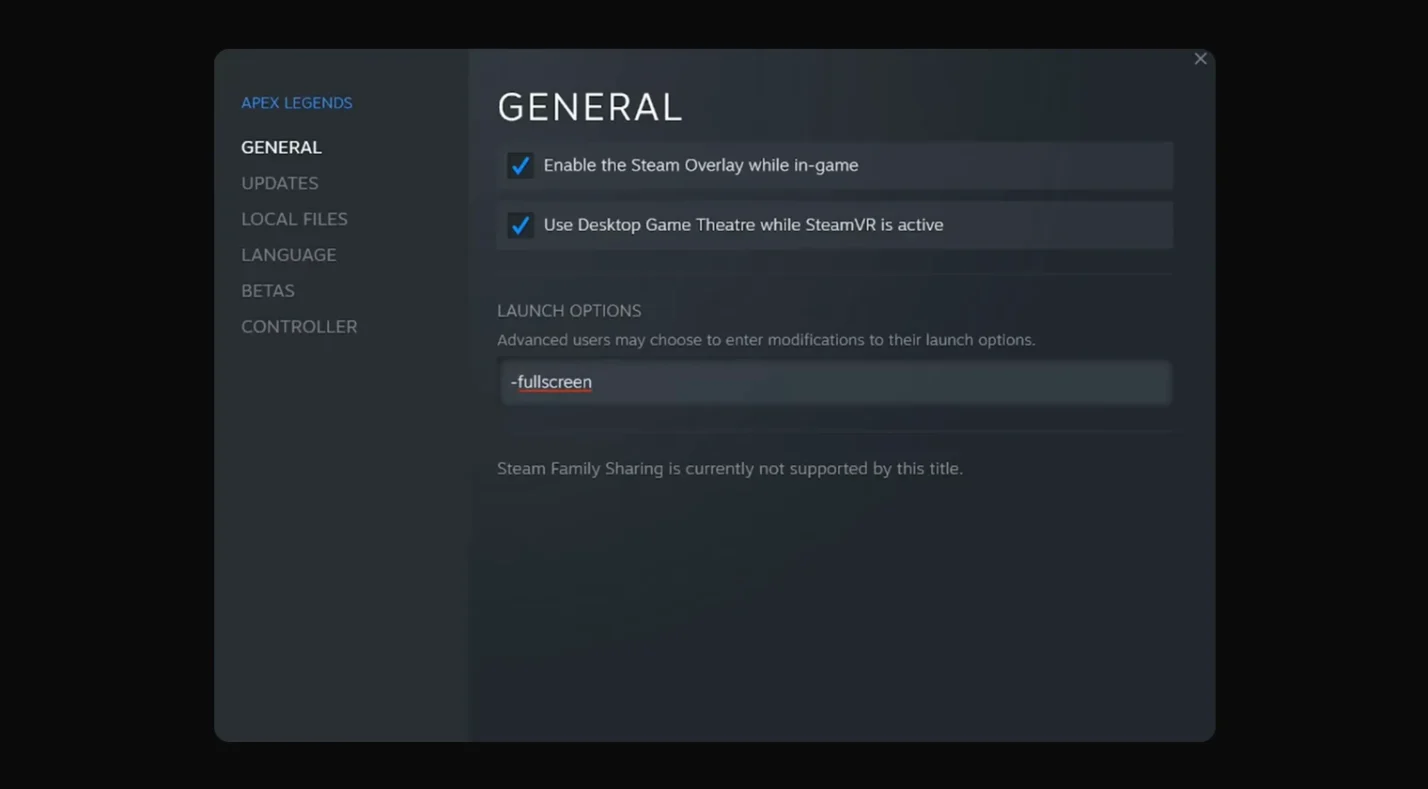
This technique is invaluable for titles that crash when changing display mode or when the in‑game menu refuses to save your preference. Knowing how to fullscreen Steam games using launch options is useful because it bypasses in‑game menus entirely and guarantees that your preferred resolution and mode load automatically every time you launch the title.
Another way to manage display modes is through Steam’s Big Picture Mode, a couch‑friendly interface that can make certain games behave better with controllers and TVs. You can toggle Big Picture’s full screen by pressing Alt + Enter. If you often play on a TV or enjoy streaming to a handheld device, check out our article on playing Steam games on your phone for setup tips and device recommendations.
Optimizing Display Settings for the Best Full Screen Experience
Switching to full screen is only part of the equation. To get the most from your monitor, you should fine‑tune your system settings and hardware. Here are a few recommendations I’ve learned over the years:
If you’re still figuring out how to fullscreen Steam games and want the smoothest results, taking a moment to align your system and game settings can prevent a lot of headaches later.
Match Your Desktop Resolution
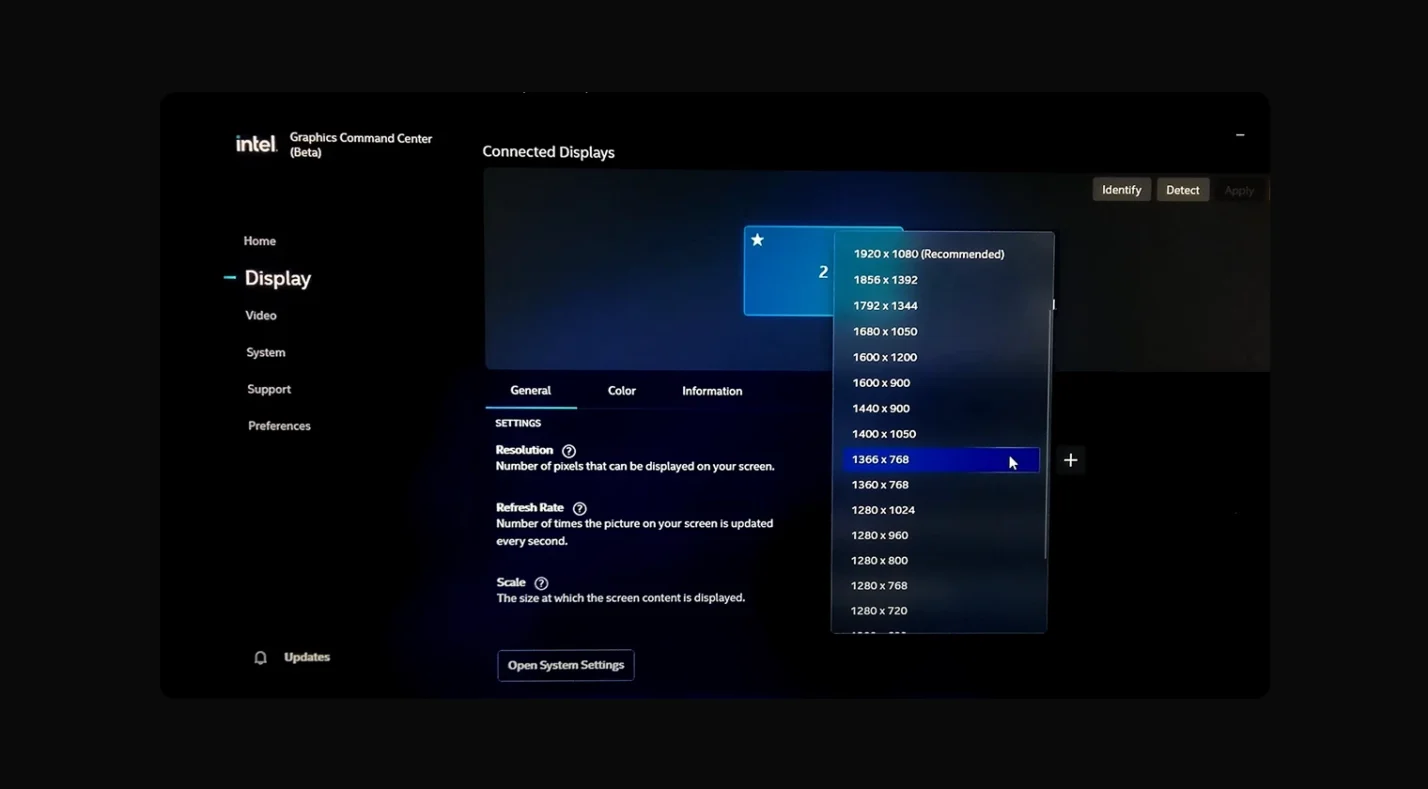
On Windows, right‑click the desktop and choose Display settings. Make sure the resolution matches your monitor’s native resolution. If you own a 1080p screen, set it to 1920×1080; if it’s a 1440p monitor, use 2560×1440. A mismatch between your desktop and in‑game resolutions can produce stretched images or black bars.
Adjust Refresh Rate and V‑Sync
Inside many games’ video menus, you’ll find options for refresh rate and vertical sync. Set the refresh rate to the highest value your monitor supports (for example, 144 Hz or 165 Hz). Enabling V‑Sync can eliminate screen tearing, but it introduces slight input delay.
If you own a display with adaptive sync (FreeSync or G‑Sync), enable it in your monitor’s settings and GPU control panel; it synchronizes the refresh rate with your game’s frame rate for smoother motion.
Consider Multi‑Monitor Setups
If you use more than one monitor, Steam games sometimes launch on the wrong display or fail to fill the screen. Designate your preferred gaming monitor as the Primary display in Windows’ Display settings.
For NVIDIA users, disable Surround or other desktop‑spanning options that can interfere with exclusive full screen. When a game still insists on using the wrong monitor, start it in windowed mode, drag it to the desired screen, and press Alt + Enter to toggle full screen.
Update Graphics Drivers
Out‑of‑date drivers can cause flickering, crashes, or full screen glitches. Regularly download the latest drivers from NVIDIA, AMD, or Intel. I once spent hours wondering why a game kept reverting to borderless mode before realizing my drivers were several months old. An update fixed the problem instantly. Our best OLED gaming monitors feature highlights displays that benefit from modern GPUs and drivers, so keeping your software current guarantees you’re making the most of your hardware.
Calibrate Color and Scaling
Windows offers scaling options to make text and icons easier to read. If scaling is set to a value other than 100 %, some games might not fill the screen correctly. Return the setting to 100 % before playing. Many monitors include built‑in calibration tools; take time to adjust brightness, contrast, and color temperature to your liking. The difference in clarity and comfort can be surprising, especially during long sessions.
Troubleshooting Full‑Screen Issues in Steam Games
Even with the right settings, you might run into stubborn issues. Below are solutions to common full‑screen problems you can encounter:
The Game Refuses to Go Full Screen
- Press Alt + Enter twice to force the switch. If the game flickers or remains windowed, check that your in‑game resolution matches your desktop resolution.
- Use the -fullscreen launch option. Some games require this parameter even when full screen is chosen in the settings menu.
- Verify that overlays (such as Discord, GeForce Experience, or third‑party recording tools) are disabled. Overlays can interfere with full-screen modes.
Black Bars or Stretched Image
- Make sure you’ve selected the proper aspect ratio in the game’s video settings. Most modern monitors use 16:9; ultrawide screens use 21:9. Selecting the wrong ratio causes letterboxing.
- Check the scaling mode in your graphics driver control panel. NVIDIA’s control panel offers display scaling and GPU scaling options; choosing the wrong one can stretch or shrink the image.
Game Launches on the Wrong Monitor
- Move the game window to the desired monitor while it’s in windowed mode, then press Alt + Enter to switch to full screen. The game often remembers this location the next time it launches.
- Set your preferred monitor as the primary display in Windows. Some games always use the primary monitor for exclusive full-screen.
Full Screen Toggle Causes Crashes
- Some older titles don’t handle alt‑tabbing gracefully. If the game crashes when you switch modes, avoid toggling mid‑session. Instead, change the display mode from the main menu before entering gameplay.
- Editing configuration files can provide stability. Navigate to the game’s installation folder (usually C:\Program Files (x86)\Steam\steamapps\common\[Game Name]), locate a file called settings.ini or config.cfg, and manually set parameters like fullscreen=1 or windowmode=0. Make a backup before editing.
Mouse Cursor Stuck or Misaligned
- This often happens when the game runs at a different resolution than your desktop. Matching resolutions usually fixes the issue.
- Disable pointer precision or mouse acceleration in Windows settings. Some games don’t behave well when these features are turned on.
Don’t get discouraged if your first attempts don’t work; methodically trying each fix usually resolves the problem. Patience is key when troubleshooting. I’ve often solved stubborn display issues by methodically trying each of these steps, restarting the game between changes to isolate the cause.
Big Picture Mode and Streaming Options
Steam’s Big Picture Mode offers a full‑screen interface designed for playing on TVs with a controller. Enter Big Picture by clicking the controller icon in the top right corner of the Steam client or pressing the Home button on a controller. You can press Alt + Enter to exit Big Picture or switch between full-screen and windowed Big Picture. When using Big Picture, choose Settings > Display to set your resolution and decide whether the mode launches windowed or full screen.
Knowing how to fullscreen Steam games within Big Picture mode guarantees that the interface fills your TV completely and that games launch without unwanted borders. It also helps if you use remote streaming options like Steam Link or other devices.
For players who enjoy gaming on the couch or in another room, Big Picture pairs nicely with streaming solutions like Steam Link. You can launch Big Picture on a streaming device and adjust its display settings separately from your PC.
Why Playing Steam Games in Full Screen Matters
Switching to full screen might seem like a small tweak, but it can have a noticeable impact on your gaming experience. Here’s why it’s often worth the effort:
- Higher Performance: Full screen allows your GPU to dedicate more resources to rendering the game. When I tested an older laptop, switching from borderless to full screen gained about 10 FPS in Portal 2.
- Lower Input Lag: Exclusive full screen reduces latency between your actions and what you see on screen. This difference is subtle but meaningful in fast‑paced shooters or rhythm games.
- Fewer Distractions: Without the taskbar or desktop visible, your attention stays on the game. I find it easier to maintain map awareness in Dota 2 when nothing else competes for my eyes.
- Better Compatibility With Adaptive Sync: Technologies like FreeSync and G‑Sync often require exclusive full screen to operate. If you’ve invested in a high refresh monitor, using full screen lets you benefit from smoother motion and eliminates tearing.
Borderless and windowed modes still have their place, especially when streaming, multitasking, or using multiple monitors. The right choice depends on your setup and priorities.
Maximizing Your Steam Experience
Mastering display modes in Steam takes only a few minutes but pays off with a smoother, more immersive experience. Start by learning how to fullscreen Steam games using in‑game options or the Alt + Enter shortcut.
If a game misbehaves, don’t hesitate to use Steam’s launch options to force your desired mode or adjust resolution. Optimizing your monitor’s resolution, refresh rate, and color settings makes sure the game looks its best, while keeping drivers up to date prevents glitches.
No matter if you’re battling through a sprawling RPG or fighting friends in a quick shooter, full-screen mode can give you a small but welcome advantage. After dialing in your settings, reward yourself or a friend with a Steam Wallet Gift Card from our marketplace. These digital cards add funds to your account instantly, letting you pick up new titles, DLC, or cosmetics without entering payment details.
FAQs
How do I force a Steam game to run full screen?
To force a Steam game to run full screen, right‑click the game in your library and choose Properties, then enter -fullscreen in the launch options and set Full Screen mode in the game’s video settings. That way, the game launches in exclusive full screen.
Why is my Steam game not full screen?
The reason why your Steam game is not full screen is often a mismatch between your desktop and in‑game resolutions or the display mode set to windowed or borderless. Verify that both resolutions match and that the game is set to Full Screen.
How do I switch between windowed and full screen in a Steam game?
To switch between windowed and full screen in a Steam game, press Alt + Enter while the game is running. This keyboard shortcut toggles between display modes without opening the settings menu.
Can I play Steam games in borderless windowed mode?
Yes, you can play Steam games in borderless windowed mode by selecting Borderless Fullscreen or Windowed Fullscreen in the game’s display settings, or by adding -windowed -noborder to the launch options in Steam.
How can I change a Steam game’s resolution without opening it?
You can change a Steam game’s resolution without opening it by entering -w [width] -h [height] in the launch options under the game’s Properties. This forces the game to use your specified resolution at startup.